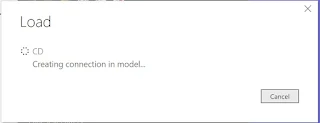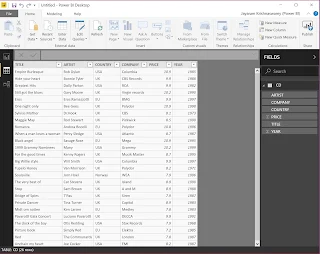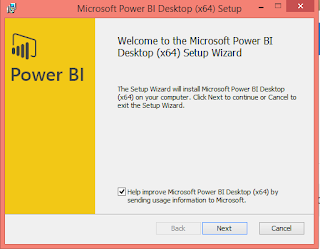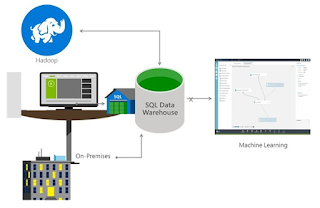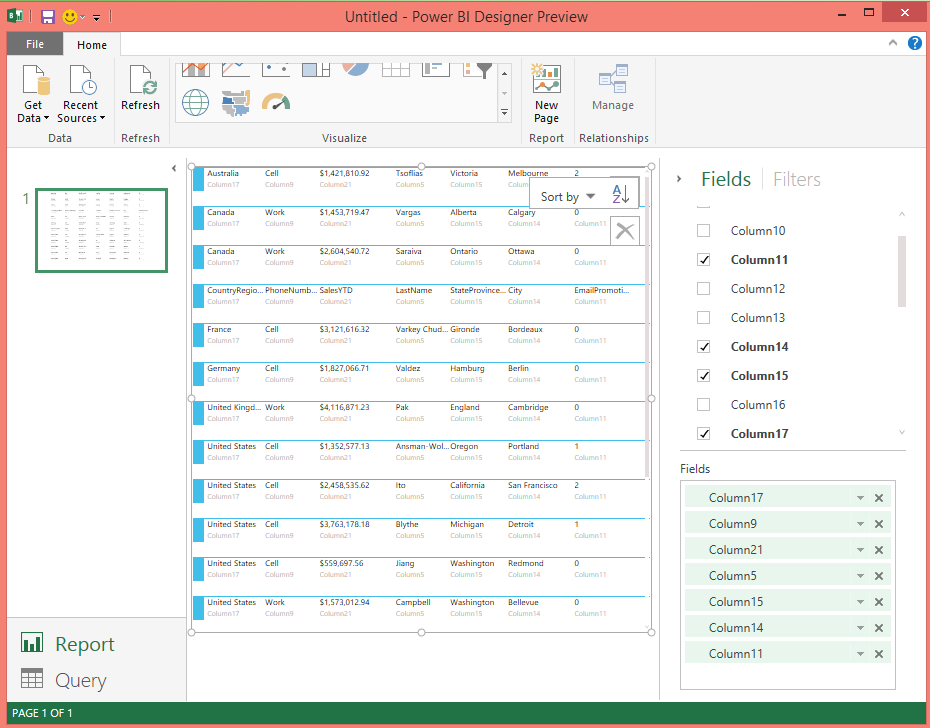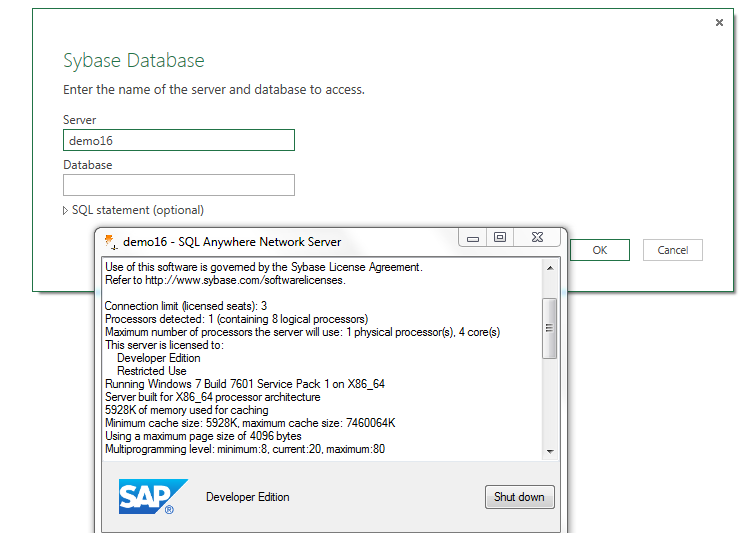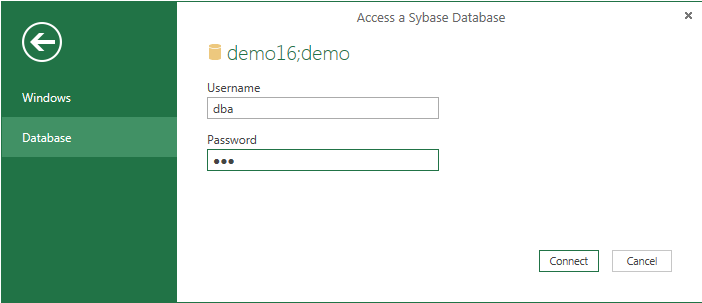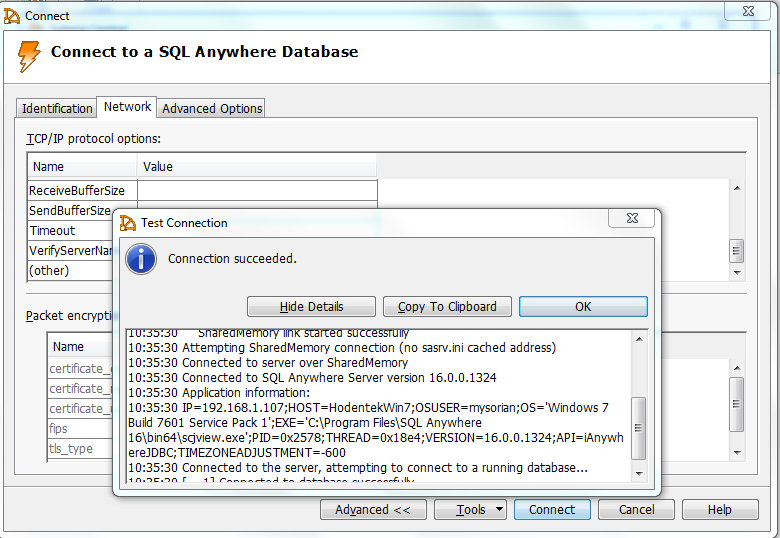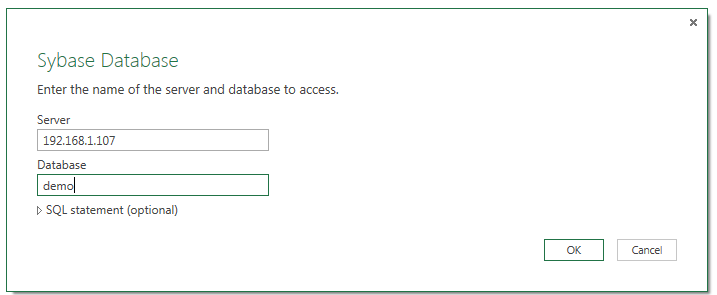If you do manage to attend you can get some new information and brush up on some old stuff. It should be interesting to track the developments.
These are the session details in the Database and Analytics area.
SQL Server of course is center stage. Topics under SQL Server 2014 covers the following:
- SQL Server Data Tools (SSDT)
- Reporting Services for Developers
- Memory-Optimized Tables and Columnstore Indexes in SQL Server 2014
- Microsoft Azure SQL Database
Topics
TH03 Implementing Data Warehouse Patterns - Attendees Choose
10/01/2015 8:00am - 9:15am
You will learn:
•Techniques for Populating Fact Tables and Dimension tables using T-SQL MERGE statements
•Special considerations for managing Type 2 Slowly Changing dimensions
•Tips for implementing many of the patterns found in the Kimball methodology
TH07: Power BI 2.0: Analytics in the Cloud and Excel
10/01/2015 9:30am - 10:45am
Get to speed quickly on what Power BI has done since version 1 and what's new in Version
Try to read up on my posts in blogs and you might have already learnt a lot!
TH11: Busy Develoepr's Guide to NoSQL
10/01/2015 11:00am - 12:15pm
You will learn:
•About NoSQLs
•What NoSQLs offer that the RDBMS don't
•When and how (and when not) to use them
TH15 Big Data and Hadoop with Azure HDInsight
10/01/2015 1:30pm - 2:45pm
Learn what Hadoop is, how it works, what to do to get it running on the Azure cloud and how to integrate it.
Learn how to integrate it with SQL Server BI, Excel and third party tools
TH19 Predictive Analytics and Azure Machine Learning
10/01/2015 3:00pm - 4:15pm
You will learn:
•Learn the fundamentals of predictive analytics, including which algorithms work best for specific scenarios
•Learn how to build Azure Machine Learning experiments and models
•Get exposed to the R programming language and see how to integrate R code into Azure ML experiments
W19 SQL Server Reporting Services - Attendees Choose Topics
[This presentation takes some of the more complicated topics and offers them as choices that attendees can pick for the session.]
You will learn:
•About advanced SSRS features "in action", as implemented in actual SSRS client applications
•The implementation of mass-automated report delivery of data driven subscriptions in SSRS (and also see .NET code used in SSIS scripts for customized delivery of reports)
•A general understanding of Microsoft's current and future offerings for SSRS in the Cloud
W15 Transact-SQL for Application Developers - Attendees Choose Topics
09/30/2015 3:00pm - 4:15pm
[Attendees choose from 25 possible topics - plus you'll walk away with all 25 code samples.]
You will learn:
•About the new language enhancements in SQL 2012
•Where sub-queries are necessary
•To gain some appreciation of performance optimization
W11 Real World SQL Server Data Tools
09/30/2015 1:30pm - 2:45pm
You will learn:
•Techniques for importing existing legacy SQL Server schemas with old, dead code. Basically, how do you take the kind of messy, not-well-maintained databases that I see at customer sites and bring it into SSDT without losing your sanity and giving up?
•About real enterprise application databases that often have references across database boundaries, and how to identify and variable-ize these database objects and deal with cross-database and cross-SSDT project references.
•How to handle incremental automated deployment scenarios from the command line or TFS Build and manage 'lookup' data as part of these deployment scenarios.
M01 Workshop: Big Data, Analytics and NoSQL: Everything You Wanted to Learn But Were Afraid to Ask
09/28/2015 9:00am - 6:00pm
"Who has time to learn about Big Data, Analytics and NoSQL? "
Perhaps you can learn a little bit of all of the above and more attending this workshop
Read more here:
https://vslive.com/Events/New-York-2015/Tracks/Database-and-Analytics.aspx