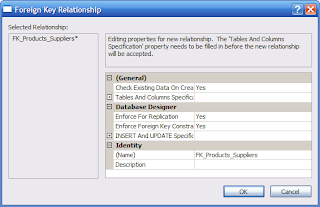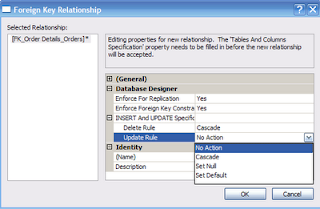SQL Server Data Tools(SSDT) installs when you install SQL Server 2012 (even the SQL Server 2012 Express edition). SSDT has all the necessary project templates to start a Business Intelligence project. However it will not have the templates for other language projects such as C#, VB.NET etc.
SSDT allows you to create all the Business Intelligence related projects by providing templates for the projects. You can also create SQL Server projects as shown here:
ssisProj03
Here is an example of creating a SQL Server Integration Services project using the Visual Studio Shell launched by SSDT that gets installed with the SQL Server.
http://hodentekmsss.blogspot.com/2015/02/sql-server-data-toolsssdt-installs-when.html
More posts on SSDT here:
http://hodentek.blogspot.com/2013/10/ssdt-bi-templates-for-sql-server-2012.html
http://hodentek.blogspot.com/2014/07/new-update-to-sql-server-data-tools.html
http://hodentek.blogspot.com/2014/03/sql-server-data-tools-to-go-with-sql.html
SSDT allows you to create all the Business Intelligence related projects by providing templates for the projects. You can also create SQL Server projects as shown here:
ssisProj03
Here is an example of creating a SQL Server Integration Services project using the Visual Studio Shell launched by SSDT that gets installed with the SQL Server.
http://hodentekmsss.blogspot.com/2015/02/sql-server-data-toolsssdt-installs-when.html
More posts on SSDT here:
http://hodentek.blogspot.com/2013/10/ssdt-bi-templates-for-sql-server-2012.html
http://hodentek.blogspot.com/2014/07/new-update-to-sql-server-data-tools.html
http://hodentek.blogspot.com/2014/03/sql-server-data-tools-to-go-with-sql.html