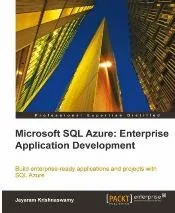My new book on SQL Server Reporting Services 2012 is about to be released and this post provides a list of links referenced in the book, sorted chapter wise.
Hyperlinks provide a gateway to the extensive literature that can be accessed on the Internet. They provide information (collective knowledgebase) above and beyond what one finds in a single article,book,blog or other media formats. However links in a printed book are useful to only those readers who would go to any lengths to find information but irksome, frustrating and almost useless to the others. They are of course useful in online formats such as eBooks.
In order to conform to page count limit set by the publishers (as you might have noticed computer books have become heftier and heftier) and yet provide guidance to the readers there is no better way than publishing a list of links that is chapter-wise sorted and placed in a location that is easy to access. This post is an attempt to do just that. However some essential information from Microsoft Documentation is used as is in the book in some of the chapters.
Chapter 1: Overview and Installation – SQL Server Reporting Services 2012
Operating System Requirements
http://msdn.microsoft.com/en-us/library/ms144275.aspx.
Software requirements (Power Shell)
http://msdn.microsoft.com/en-us/library/ff637750(v=azure.10).aspx
Finding processor cores of the computer
http://hodentekhelp.blogspot.com/2013/01/how-do-i-find-number-of-cores-in.html
Download link for SQL Server2012 Enterprise Evaluation x64 bit
http://www.microsoft.com/en-us/download/details.aspx?id=29066
Options for SharePoint Integration
http://technet.microsoft.com/en-us/library/hh213532.aspx
Distributed replay controller
http://msdn.microsoft.com/en-us/library/ff878183(v=SQL.110).aspx
Configuring reporting services 2012
http://msdn.microsoft.com/en-us/library/cc281311.aspx
SQL Server 2012 Security related link
http://msdn.microsoft.com/en-us/library/ms144228.aspx
Setting up IE browser to start with Administrator Privileges
http://hodentekhelp.blogspot.com/2013/01/how-to-start-ie-browser-with.html
SQL Server 2000 database files
http://www.microsoft.com/en-us/download/details.aspx?id=23654
Attaching and detaching databases
http://msftdbprodsamples.codeplex.com/workitem/19203
Attaching/Detaching step-by-step
http://hodentek.blogspot.com/search?q=Sample+databases
Running script files, step-by-step
http://hodentekmsss.blogspot.com/2013/01/how-do-i-install-sample-database-using.html
Choosing SharePoint Server for SQL Server 2012 Integration
http://technet.microsoft.com/en-us/library/dc6a3372-db26-43f0-b7aa-f725acc635c2
Installing SharePoint 2010 on Windows 7(x64)
http://msdn.microsoft.com/en-us/library/ee554869(office.14).aspx
SharePoint 2010 hardware and software requirements
http://technet.microsoft.com/en-us/library/cc288751(v=office.14).aspx
Download link SharePoint2010 Trial
http://www.microsoft.com/en-us/download/details.aspx?id=16631
Installing Microsoft Sync Frame work 1.0(x64)
http://go.microsoft.com/fwlink/?LinkID=141237
Get Microsoft SQL Server 2008 Native Client MSI
http://go.microsoft.com/fwlink/?LinkId=123718
Download and Install Windows 6.1-KB974405-x64.msu
http://www.microsoft.com/en-us/download/details.aspx?id=17331
Get Microsoft Chart Controls for Microsoft .NET Framework 3.5 (KB2500170).
http://support.microsoft.com/kb/2500170
SharePoint2010 and SQL Server 2012 choice
http://msdn.microsoft.com/en-us/library/dc6a3372-db26-43f0-b7aa-f725acc635c2
Reporting Services 2012 Add-in for SharePoint 2010
http://www.microsoft.com/en-us/download/details.aspx?id=29068
Making changes to application pool identity
http://hodentekhelp.blogspot.com/2013/04/how-do-you-make-changes-to-application.html
Chapter 2: SQL Server Reporting Services 2012 Projects with Visual Studio 2012
SSDT and SQL Server 2012
http://msdn.microsoft.com/en-us/library/hh272686(v=vs.103).aspx
SSDT first time problems
http://www.sqlservercentral.com/blogs/jamesserra/2012/04/13/ssdt-installation-confusion/print/
http://blogs.msdn.com/b/ssdt/archive/2012/06/06/getting-started-with-localdb-debugging-using-ssdt.aspx?CommentPosted=true#commentmessage
SSDT and SSRS 2012
http://social.msdn.microsoft.com/Forums/en-US/sqlreportingservices/thread/1f005f31-82a6-4e1c-b221-cb2c798c4caa
SSDT December 2012 update
hodentekmsss.blogspot.com/2012/12/december-update-to-ssdt.html
http://msdn.microsoft.com/en-us/data/hh297027
Report Designer
http://technet.microsoft.com/en-us/library/ms173745.aspx
Problem with report preview in VS Designer
http://social.technet.microsoft.com/Forums/en-US/sqlreportingservices/thread/41d46c69-5a18-4915-8b5e-fc3c19da8db9
http://social.technet.microsoft.com/Forums/en-US/sqlreportingservices/thread/38ff8d54-06aa-40c3-8916-378d5185320e
First edition
Learning SQL Server Reporting Services 2008, ISBN: 9781847196187, Packt Publishing, 2009
Export problem to MS Access
http://connect.microsoft.com/SQLServer/feedback/details/735375/business-intelligence-bids-ssdt-missing-referenced-assembly
Visual Studio 2012 Ultimate download site
http://www.microsoft.com/visualstudio/eng/downloads
Report Viewer Controls
http://msdn.microsoft.com/en-us/library/ms251671.aspx
Visual Studio 2010 download site
http://www.microsoft.com/en-us/download/details.aspx?id=12187
Detailed description of Report Builder 2.0
http://dotnet.sys-con.com/node/982742 Part 1
http://jayaramkrishnaswamy.sys-con.com/node/1227111 Part 2
RDL and RDLC Schemas
http://msdn.microsoft.com/en-us/library/ms252109.aspx
Report Viewer Runtime 2008 version
http://www.microsoft.com/en-us/download/details.aspx?id=6576
Report Viewer Runtime 2010 package
http://www.microsoft.com/en-us/download/details.aspx?id=6442
Report Viewer Runtime 2010 SP1
http://www.microsoft.com/en-us/download/details.aspx?id=6610
Report Viewer Runtime 2012
http://www.microsoft.com/en-us/download/details.aspx?id=35747
Chapter 3: Overview of SQL Server Reporting Services 2012 Architecture, Features, and Tools
Major Components of Native Mode installation
http://msdn.microsoft.com/en-us/library/ms157231.aspx
SharePoint Standalone Deployment for SQL Server 2012 Integration
http://msdn.microsoft.com/en-us/library/bb510781(v=sql.105).aspx
Reporting Services 2012 Configuration details
http://msdn.microsoft.com/en-us/library/ms155866.aspx
Regarding Report Parts and their usage
http://msdn.microsoft.com/en-us/library/ee635721.aspx
ESRI Shape Files
http://www.esri.com/library/whitepapers/pdfs/shapefile.pdf
Regarding Report scheduling
http://go.microsoft.com/fwlink/?linkid=232473
Creating, modifying and deleting Schedules
http://msdn.microsoft.com/en-us/library/ms155897.aspx
Power View Features
http://office.microsoft.com/en-us/excel-help/power-view-explore-visualize-and-present-your-data-HA102835634.aspx
Authentication – Report Servers
http://msdn.microsoft.com/en-us/library/bb283249.aspx
URL access parameters
http://msdn.microsoft.com/en-us/library/1c3e680a-83ea-4979-8e79-fa2337ae12a3
Reporting Services Default Extensions
http://msdn.microsoft.com/en-us/library/ms157231.aspx
Security, Data Processing, Rendering, Report Processing and Delivery Extensions
http://msdn.microsoft.com/en-us/library/hh213576.aspx
Chapter 4: Working with Report Manager
Report Manager 2012 - Overview
http://msdn.microsoft.com/en-us/library/ms157147.aspx
Configure a Report Server for Local Administration on Windows Vista and Windows Server 2008
http://msdn.microsoft.com/en-us/library/bb630430.aspx
Tasks and permissions on Native mode report server
http://msdn.microsoft.com/en-us/library/ms159840.aspx
Launch error from while launching Report Builder from Report Manager
http://social.msdn.microsoft.com/Forums/enUS/sqlreportingservices/thread/ec0a6b15-1816-4d6c-87c0-b2f1f28f3d04
Report Manager Site Settings
http://msdn.microsoft.com/en-us/library/ms181194.aspx
Report Manager F1 Help
http://msdn.microsoft.com/en-us/library/ms189690.aspx
System Role assignments (New/Edit)
http://msdn.microsoft.com/en-us/library/ms186541.aspx
Clickthrough Reports (SSRS)
http://technet.microsoft.com/en-us/library/ms345252.aspx
Exporting Reports (Report Builder and SSRS)
http://msdn.microsoft.com/en-us/library/dd239307.aspx
Caching Reports (SSRS)
http://msdn.microsoft.com/en-us/library/ms155927.aspx
Chapter 5: Working with Report Manager
Learning SQL Server 2008 Reporting Services, Jayaram Krishnaswamy, Packt publishing, ISBN: 9781847196187, 1st Edition, March 2009
http://www.packtpub.com/learning-sql-server-2008-reporting-services/book/mid/010409ofvkyp
Chapter 5: Working with Report Builder 3.0
Report Builder: ENU\x86\ReportBuilder3.msi (24.8 MB) file download link
http://www.microsoft.com/en-us/download/details.aspx?id=29072
Report Builder 2.0 Interface description
http://dotnet.sys-con.com/node/982742 Part 1
Authoring Reports with Report Builder 2
http://jayaramkrishnaswamy.sys-con.com/node/1227111 Part 2
Data source properties - credentials
http://msdn.microsoft.com/en-us/library/ms178308.aspx
Chapter 7: Report Authoring with Report Builder 2.0
Learning SQL Server 2008 Reporting Services, Jayaram Krishnaswamy, Packt publishing, ISBN: 9781847196187, 1st Edition, March 2009
Report Parts in Report Designer (SSRS)
http://technet.microsoft.com/en-us/library/ee635721.aspx
Chapter 6: Power View and Reporting Services
Business Intelligence Semantic Model
http://blogs.msdn.com/b/analysisservices/archive/2012/03/09/xvelocity-and-analysis-services.aspx
What’s new in Power View
http://office.microsoft.com/en-us/excel-help/whats-new-in-power-view-in-excel-2013-and-in-sharepoint-server-HA102901475.aspx
Comparison of Multidimensional and Tabular Model
http://www.jamesserra.com/archive/2012/04/sql-server-2012-multidimensional-vs-tabular/
Overview of Power View
http://social.technet.microsoft.com/wiki/contents/articles/3726.power-view-overview.aspx#Useful_links_for_Project_Crescent_and_SQL_Server_Denali
Power View Visualization
http://office.microsoft.com/en-us/excel-help/power-view-explore-visualize-and-present-your-data-HA102835634.aspx
Practicing Power View online
http://blogs.msdn.com/b/oneclickbi/archive/2011/12/27/more-demos-of-power-view-available.aspx
News about Windows Azure HDInsight; and Power View/Power Pivot
http://redmondmag.com/blogs/the-schwartz-report/2013/03/big-data-fray.aspx
Tabular Model and default field set
http://msdn.microsoft.com/en-us/library/hh479569.aspx
Measures: Tabular Data Model
http://msdn.microsoft.com/en-us/library/hh230824.aspx
Power View with Multidimensional model
http://blogs.msdn.com/b/analysisservices/archive/2012/11/29/power-view-for-multidimensional-models-preview.aspx
Chapter 7: Self-service Data Alerts in SSRS 2012
Data Alerts details
http://msdn.microsoft.com/en-us/library/gg492252.aspx
Setting up content types in SharePoint site
http://msdn.microsoft.com/en-us/library/bb326289.aspx
SharePoint Integrated Reporting Services proxy site
http://msdn.microsoft.com/en-us/library/gg492284.aspxhttp://msdn.microsoft.com/en-us/library/gg492284.aspx
About alert Rules and Alert Scheduling
http://technet.microsoft.com/en-us/library/gg492254.aspx
Chapter 8: Reporting Services and Programming
URL Access
http://msdn.microsoft.com/en-us/library/1c3e680a-83ea-4979-8e79-fa2337ae12a3
Deprecated prefixes (DSU and DSP) in SQL Server Reporting Services 2012
http://social.msdn.microsoft.com/Forums/en-US/sqlreportingservices/thread/72f83019-9d2b-4ede-a526-e096a0cabc5b/
URL Access syntax for SharePoint Integrated Reporting Services server
http://msdn.microsoft.com/en-us/library/ms153586.aspx
Report Viewer: CodePlex Site link
http://reportviewer.codeplex.com/
Stream callback and Report Viewer
http://msdn.microsoft.com/en-us/library/microsoft.reporting.winforms.createstreamcallback.aspx
Report Server Web Services Management Endpoints
http://msdn.microsoft.com/en-us/library/ms155398.aspx
ReportExecution2005 end point
http://msdn.microsoft.com/en-us/library/ms154052.aspx
SharePoint proxy endpoints
http://msdn.microsoft.com/en-us/library/ms155398.aspx
SharePoint Integrated mode ReportService2006
http://technet.microsoft.com/en-us/library/reportservice2006.reportingservice2006
Windows Management Framework 3.0 (PowerShell) download
http://www.microsoft.com/en-us/download/details.aspx?id=34595
Power Shell quick reference (Cheat sheets)
http://www.microsoft.com/en-us/download/details.aspx?id=30002
PowerShell script for getting all Prerequisites to install SharePoint server 2010
http://gallery.technet.microsoft.com/scriptcenter/bcf3332d-f726-4ac7-b01a-eeda4b7ece8e
Making changes to Application Pool
http://hodentekhelp.blogspot.com/2013/04/how-do-you-make-changes-to-application.html
Power Shell – In depth link
http://msdn.microsoft.com/en-us/library/gg492249.aspx
System.Management namespace details
http://msdn.microsoft.com/en-us/library/aa719480.aspx
RSS disambiguation
http://en.wikipedia.org/wiki/RSS_(disambiguation))
Configuring Reporting Services URL
http://msdn.microsoft.com/en-us/library/bb630447.aspx
Writing custom code for reports
http://msdn.microsoft.com/en-us/library/ms156028.aspx
Chapter 9: Windows Azure SQL Reporting
Windows Azure SQL Reporting Services limitations
http://msdn.microsoft.com/en-us/library/windowsazure/gg430132.aspx
Pricing for hosting reports on Windows Azure SQL Reporting
http://social.msdn.microsoft.com/Forums/en-US/ssdsgetstarted/thread/fecb288a-d1a8-4eda-b6f7-85f6dc1e4b4e
Main link for pricing
http://www.windowsazure.com/en-us/pricing/details/
MSDN Forums
http://social.msdn.microsoft.com/Forums/en-US/category/windowsazureplatform
Technet forums
http://social.technet.microsoft.com/Forums/en-US/ssdsgetstarted/threads
Windows Azure Portal- link to old portal
http://www.windowsazure.com/en-us/home/features/portals/
Windows Azure Service - known issues
http://msdn.microsoft.com/en-us/library/windowsazure/hh667464
Comprehensive reference to SQL Azure with hands-on examples
Microsoft SQL Azure: Enterprise Application Development, ISBN:9781849680806, Packt Publishers, 2010
https://www.packtpub.com/microsoft-sql-azure-enterprise-application-development/book
Chapter 10: Applications Accessing Report Servers
Windows Presentation Foundation in Visual Studio
http://msdn.microsoft.com/en-us/library/bb546194(v=vs.90).aspx
Web Browser Class (.NET Framework 4.5)
http://msdn.microsoft.com/en-us/library/system.windows.controls.webbrowser.aspx
Browser WebBrowser.Navigate () method
http://msdn.microsoft.com/en-us/library/system.windows.forms.webbrowser.navigate.aspx
View and Explore Native Mode Reports Using SharePoint Web Parts (SSRS)
http://msdn.microsoft.com/en-us/library/ms159772.aspx
SQL Server Integration Services
http://msdn.microsoft.com/en-us/library/ms141026.aspx
Chapter 14: Web Service task to convert miles to kilometres
SQL Server Integration Services Using Visual Studio 2005, ISBN: 9781847193315, Packt Publishers, 2007
http://www.packtpub.com/sql-server-integration-services-visual-studio-2005/book