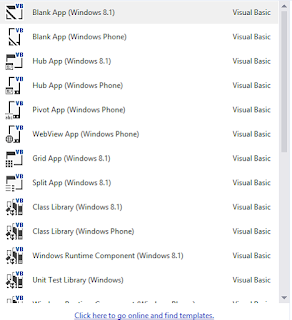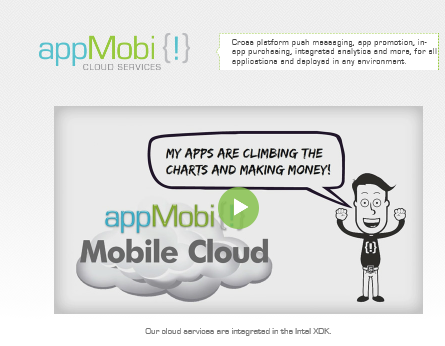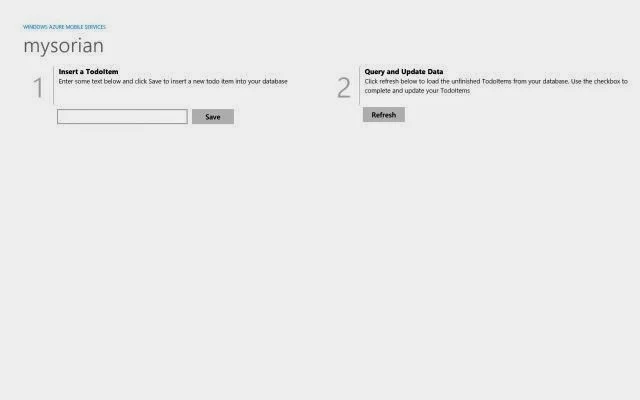This is about one scenario where you may need to go back to the factory installed settings for your phone. There could be many other cases where you may need to restore the original image of the phone's OS. The Windows Phone Recovery Tool did fix the problem. This post is about restoring the phone to the original state.
This particular scenario is about a Nokia Icon, a Verizon specific phone. It had Windows 8.0 when purchased and later a Windows Phone 8.1 preview was installed. When finally Verizon rolled out Windows Phone 8.1, Nokia Icon was upgraded to Windows Phone 8.1.
Recently Windows 10 Technical Preview for Windows Phone became available. (http://hodentekmobile.blogspot.com/2015/07/good-news-for-windows-phone-users-and.html)
This post here describes the step-by-step procedure to download and install the preview.
http://hodentekmobile.blogspot.com/2015/07/installing-windows-10-technical-preview.html)
However it became apparent that the update/install process did not work even after dozens of trials including soft reset etc. The process would start and go through the process of installing at the end of which the error is displayed.
Interested readers may want to follow this link on the Insider's forum:
I seem to satisfy all requirements but I get 0x80070070 error installing Windows Phone 10 Technical Preview on Nokia Icon
The upgrade to Window 10 Technical preview would now involve two steps:
After dozens of trials it was decided to restore the Windows Phone to its original state using the Settings/backup on the Windows Phone which will backup
1.apps+settings,
2. text messages, and
3.photos/videos.
After backing up as above the Settings | About| Reset your phone button was clicked. The Windows Phone displayed the usual warnings about a reset operation and went into a series of screen changes which involved the usual screen with 'gears' and sometimes flash of Windows Icon and sometimes just NOKIA in the center of screen. The reset operation did not succeed although the Windows Phone was left connected to the AC mains with the USB cable. After some 14 hours in this state of 'limbo'.
it was decided to use the 'Windows Phone recovery tool' to recover the Windows Phone to the original settings.
The Windows Phone recovry tool was downloaded from here to the laptop:
http://www.softpedia.com/get/Mobile-Phone-Tools/Others/Windows-Phone-Recovery-Tool.shtml
Click Download button on this page to display
Click on External mirror1 and save the file to the laptop or PC.
2.1.1 **
- Bug fixes
** 2.1.0 **
- SW recovery improvements for Lumia Phones that are not detected.
- Bug fixes
** 2.0.3 **
- Support for HTC One Windows Phones.
** 1.2.4 **
- Bug fixes and small improvements.
** 1.1.0 **
- Tool is now localized in 40 different languages.
- Several bug fixes.
** 1.0.6 **
- Bug fixes
** 1.0.4 **
- Bug fixes
** 1.0.3 **
- This is the first official release of the new Windows Phone
Software Recovery Tool. Tool currently supports all WP8 Microsoft
Lumia phones and later also other brands.
- Software recovery allows you to get the phone to latest available
software version. All user data will be erased in the process.
---------------------------------------------------------------------------------------------------
Double click the tool in its saved location.
Connect your phone to the PC (in this case a laptop) with the USB Cable. Do not disconnect or mess with phone till the process is complete. You may need to push the Volume Low and Power buttons on the Windows Phone together till it vibrates.
Click on the Install Software button. Another warning and a disclaimer.
Click Continue. A package will be downloaded and it is a hefty file (1.6GB). This takes quite a bit of time depending on your Internet connection speed.
It is better to start with fully charged battery.
This particular scenario is about a Nokia Icon, a Verizon specific phone. It had Windows 8.0 when purchased and later a Windows Phone 8.1 preview was installed. When finally Verizon rolled out Windows Phone 8.1, Nokia Icon was upgraded to Windows Phone 8.1.
Recently Windows 10 Technical Preview for Windows Phone became available. (http://hodentekmobile.blogspot.com/2015/07/good-news-for-windows-phone-users-and.html)
This post here describes the step-by-step procedure to download and install the preview.
http://hodentekmobile.blogspot.com/2015/07/installing-windows-10-technical-preview.html)
However it became apparent that the update/install process did not work even after dozens of trials including soft reset etc. The process would start and go through the process of installing at the end of which the error is displayed.
Interested readers may want to follow this link on the Insider's forum:
I seem to satisfy all requirements but I get 0x80070070 error installing Windows Phone 10 Technical Preview on Nokia Icon
The upgrade to Window 10 Technical preview would now involve two steps:
- Recover the original Windows Phone 8.1 to the state it was in when upgraded to Windows Phone 8.1
- Upgrade the phone to the new version namely, Windows 10 Technical Preview for phones (most likely Windows 10 RTM for Nokia Icon may not be available well into 2016, if lucky)
After dozens of trials it was decided to restore the Windows Phone to its original state using the Settings/backup on the Windows Phone which will backup
1.apps+settings,
2. text messages, and
3.photos/videos.
After backing up as above the Settings | About| Reset your phone button was clicked. The Windows Phone displayed the usual warnings about a reset operation and went into a series of screen changes which involved the usual screen with 'gears' and sometimes flash of Windows Icon and sometimes just NOKIA in the center of screen. The reset operation did not succeed although the Windows Phone was left connected to the AC mains with the USB cable. After some 14 hours in this state of 'limbo'.
it was decided to use the 'Windows Phone recovery tool' to recover the Windows Phone to the original settings.
The Windows Phone recovry tool was downloaded from here to the laptop:
http://www.softpedia.com/get/Mobile-Phone-Tools/Others/Windows-Phone-Recovery-Tool.shtml
Click Download button on this page to display
Click on External mirror1 and save the file to the laptop or PC.
Windows Phone Recovery Tool 2.1.1 details:
----------------2.1.1 **
- Bug fixes
** 2.1.0 **
- SW recovery improvements for Lumia Phones that are not detected.
- Bug fixes
** 2.0.3 **
- Support for HTC One Windows Phones.
** 1.2.4 **
- Bug fixes and small improvements.
** 1.1.0 **
- Tool is now localized in 40 different languages.
- Several bug fixes.
** 1.0.6 **
- Bug fixes
** 1.0.4 **
- Bug fixes
** 1.0.3 **
- This is the first official release of the new Windows Phone
Software Recovery Tool. Tool currently supports all WP8 Microsoft
Lumia phones and later also other brands.
- Software recovery allows you to get the phone to latest available
software version. All user data will be erased in the process.
---------------------------------------------------------------------------------------------------
Double click the tool in its saved location.
Connect your phone to the PC (in this case a laptop) with the USB Cable. Do not disconnect or mess with phone till the process is complete. You may need to push the Volume Low and Power buttons on the Windows Phone together till it vibrates.
The recovery tool properties for Nokia Lumia.
ToolProps.png
Click on Lumia icon.
The program is waiting for the phone to be connected. You should really get the phone to connect by pressing the Volume down and Power down/up button till you feel the vibrations.
Click Continue. A package will be downloaded and it is a hefty file (1.6GB). This takes quite a bit of time depending on your Internet connection speed.
It is better to start with fully charged battery.
Click Next.
The package installation process begins. The phone selection page is displayed. If it does not you ma have to press hard the Volume down and Power buttons together till you feel the vibration.
Click on Lumia 929 (this is Lumia model number for the Nokia Icon).
The program will try to read the phone information.
By this time your phone starts up with Verizon and Windows splash screens and you will asked to customize. The phone is now restored to the Windows Phone 8.1 Original.
The restore agent will pop-up and guides you through restoring the app settings etc. Your apps, alarms, contacts will all be recovered. The photos/videos are all gone, perhaps uploaded to the OneDrive. If it was uploaded to OneDrive, I am not sure which named location it was uploaded to. Fortunately I had copied all the photos/videos to a 1TB drive.
The version of Windows Phone 8.1 restored was the following: