This is quite easy as I am just describing a sample application on Windows Azure Mobile Services.
How to create a service?
Follow these links:
http://hodentek.blogspot.com/2014/05/get-started-with-windows-azure-mobile.html
http://hodentekmsss.blogspot.com/2014/05/create-windows-azure-mobile-service-and.html
Now once you create a service, you would like to use it. How?
This post explains the process using a sample created by Microsoft.
------------------------------------------------------------
This application follows the sample on Microsoft Azure Mobile Services. You can directly create the 'app' on Windows Azure Mobile Services portal. After you create the application you can download the code to your computer. You then open the application (the downloaded code) in Visual Studio 2013. The suggested version is the following:
http://www.visualstudio.com/downloads/download-visual-studio-vs#d-express-windows-8
Note that although the URL above may suggest Windows 8, the page it takes you to is for Visual Studio Express 2013 with Update for Windows 8.
There was already installed on the machine the VS software with the following details:
Microsoft Visual Studio Express 2013 for Windows
Version 12.0.30501.00 Update 2
Microsoft .NET Framework
Version 4.5.51641
Windows Azure Mobile Services Tools 1.1
Windows Azure Mobile Services Tools
The following pertains to the Sample App: TodoList
With this app you can add an entry (encrypted) to your Todo list maintained on your mobile services with a simple UI as shown:
When you run the downloaded application (as explained in this post) you will display the UI using the Simulator in VS2013.
You type in a Todoitem (whatever it is, it is of type 'text') and click Save
The added item appears with a checkbox under Query and Update Data

Place check mark and click Refresh
That is all it is designed to do.
How do you create this app?
In order to acomplish this, you should first login to your mobile service. My previous post shows how you can create a service for free(for now).
Here is where I start on my mobile service
Click on Name of service to display the following:
Click on CREATE A NEW WINDOWS STORE APP
The following page is displayed:
I did not get the tools as I already had one installed.
Go to Step 2 and create a table to store you todo list. Click on Create TodoItem Table. It creates a named table on the service. You don't see the table, though.
In Step 3, you can choose JavaScript or C#. I have tried both but the C# choice, when run, throws a bunch of exceptions. Herein follows after choosing JavaScript.
Click Download and you can download a zip pakage to your computer. Extract files and access the Visual Studio Solution from VS2013Express for Windows Update 2 (preferably with elevated permissions). I will discuss the details in my next post.
When you run the app you will see what was shown in my earlier screen shots.
Well if you can save todolist items to mobile service you can save Customer Info, Contact List, and Hobbies etc.
Now how does this look on the mobile service portal. This shows how it is entered.
You can create a new table here clicking on the Data tab of the mobile service as shown.
This is a Windows 8 App and you cannot deploy it to Windows Phone 8.1 although you can access the data on the mobile services using its URL.
How to create a service?
Follow these links:
http://hodentek.blogspot.com/2014/05/get-started-with-windows-azure-mobile.html
http://hodentekmsss.blogspot.com/2014/05/create-windows-azure-mobile-service-and.html
Now once you create a service, you would like to use it. How?
This post explains the process using a sample created by Microsoft.
------------------------------------------------------------
This application follows the sample on Microsoft Azure Mobile Services. You can directly create the 'app' on Windows Azure Mobile Services portal. After you create the application you can download the code to your computer. You then open the application (the downloaded code) in Visual Studio 2013. The suggested version is the following:
http://www.visualstudio.com/downloads/download-visual-studio-vs#d-express-windows-8
Note that although the URL above may suggest Windows 8, the page it takes you to is for Visual Studio Express 2013 with Update for Windows 8.
There was already installed on the machine the VS software with the following details:
Microsoft Visual Studio Express 2013 for Windows
Version 12.0.30501.00 Update 2
Microsoft .NET Framework
Version 4.5.51641
Windows Azure Mobile Services Tools 1.1
Windows Azure Mobile Services Tools
The following pertains to the Sample App: TodoList
With this app you can add an entry (encrypted) to your Todo list maintained on your mobile services with a simple UI as shown:
When you run the downloaded application (as explained in this post) you will display the UI using the Simulator in VS2013.
You type in a Todoitem (whatever it is, it is of type 'text') and click Save
The added item appears with a checkbox under Query and Update Data

Place check mark and click Refresh
That is all it is designed to do.
How do you create this app?
In order to acomplish this, you should first login to your mobile service. My previous post shows how you can create a service for free(for now).
Here is where I start on my mobile service
Click on Name of service to display the following:
Click on CREATE A NEW WINDOWS STORE APP
The following page is displayed:
I did not get the tools as I already had one installed.
Go to Step 2 and create a table to store you todo list. Click on Create TodoItem Table. It creates a named table on the service. You don't see the table, though.
In Step 3, you can choose JavaScript or C#. I have tried both but the C# choice, when run, throws a bunch of exceptions. Herein follows after choosing JavaScript.
Click Download and you can download a zip pakage to your computer. Extract files and access the Visual Studio Solution from VS2013Express for Windows Update 2 (preferably with elevated permissions). I will discuss the details in my next post.
When you run the app you will see what was shown in my earlier screen shots.
Well if you can save todolist items to mobile service you can save Customer Info, Contact List, and Hobbies etc.
Now how does this look on the mobile service portal. This shows how it is entered.
You can create a new table here clicking on the Data tab of the mobile service as shown.
This is a Windows 8 App and you cannot deploy it to Windows Phone 8.1 although you can access the data on the mobile services using its URL.
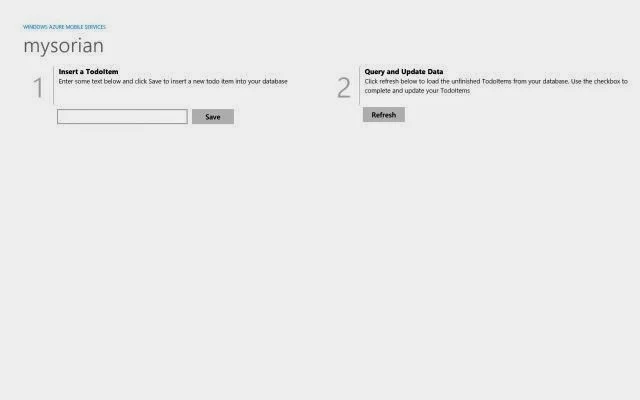






No comments:
Post a Comment