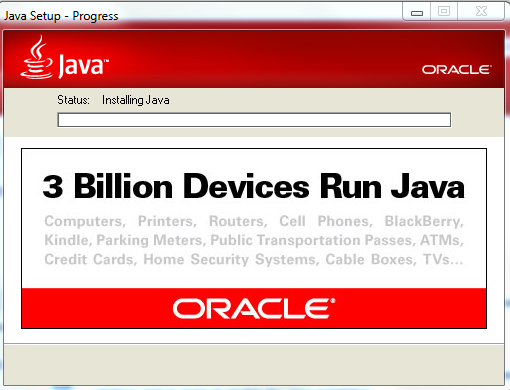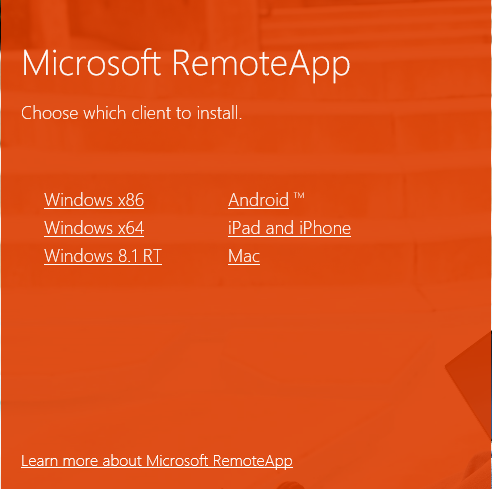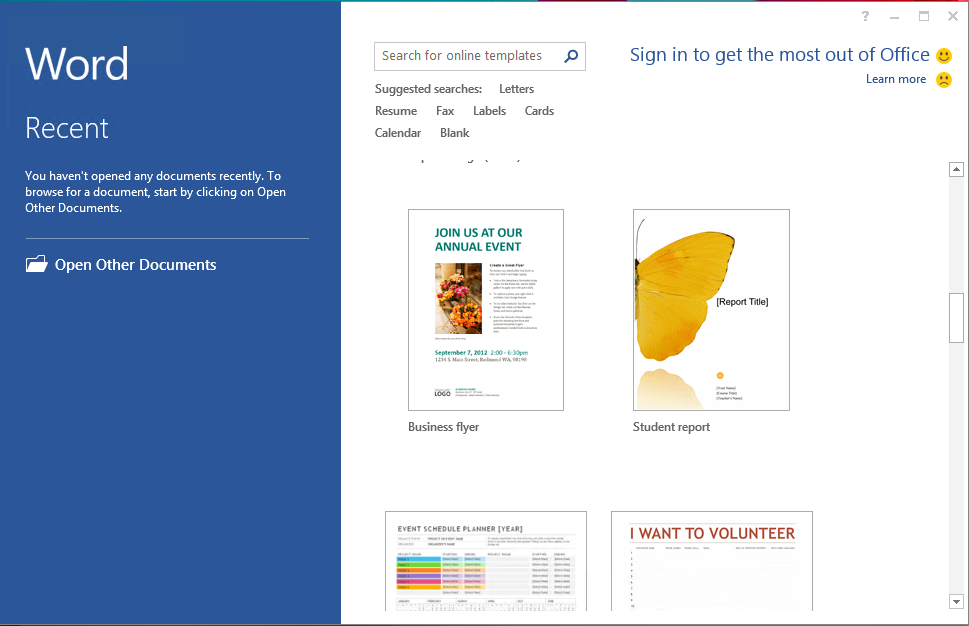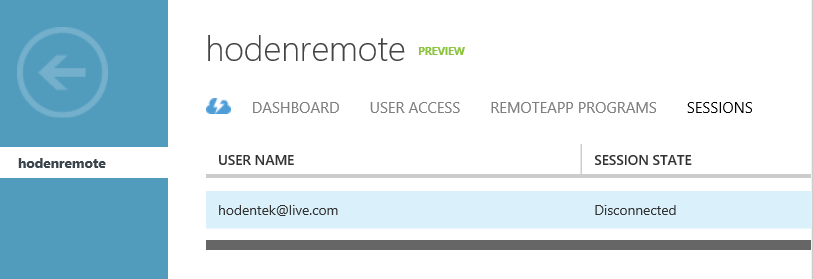Well I have, and I have not. I have tried, but so far I have had no success. There are many other folks looking for an answer. Perhaps we need to crowd source a work around.
I recently came to know about a fun program which it appears a rage in Japan.
Shimeji is a fun program that you can find details here:
http://www.ashido.com/huntersmoker/shimeji.html
English code fork here:
http://code.google.com/p/shimeji-ee/
I downloaded Shimeji-ee_1.0.3_Mischievous.zip to try it out.
I extracted the folder to my hard drive.
Java is not installed on my computer (as seen in Programs and Features). But I suspect there is a x32 bit Java on my machine. I see it on Control Panel | Programs
I run Shimeji-ee.exe.
I get a Shimeji -ee message:
"This application requires a Java Runtime Environment 1.6.0" and
it takes me to Java.com site and I download JavaSetup7u65.com
I download and run. Java Installer runs
Oracle installer takes over(notice the IoT items!).
After the installation I get a message that Java was successfully installed. Does not say which version, but I suppose it is x64bit.
I find it in Control Panel's Programs and Features
It is time to verify, back in the Java.com site.
I now verify it in the java.com site by clicking on 'Agree and Continue'. Looks like it did not install since I get the
http://java.com/en/download/uninstallapplet.jsp
OK. Let me assume that there is some problem with this java's jsp page and I go ahead and try to run Shimeji-ee.exe one more time.
I get a fatal exception message:
Error: Could not create the Java Virtual Machine (error message in Windows 8.1 is slightly different but equally useless).
This is the same message on my Windows 8.1 Professional Laptop as well.
Have I installed Java on Windows 7 x64 (or Windows 8.1 )?
The answer is Yes according to Control Panel, no according to java.com site.
Do I have Java x32 bit and x64 bit?
Yes, definitely (also verified in Windows Registry)
Do they work?
No
Well I am searching if I find it you will be the first to know.
Mahalo
I recently came to know about a fun program which it appears a rage in Japan.
Shimeji is a fun program that you can find details here:
http://www.ashido.com/huntersmoker/shimeji.html
English code fork here:
http://code.google.com/p/shimeji-ee/
I downloaded Shimeji-ee_1.0.3_Mischievous.zip to try it out.
I extracted the folder to my hard drive.
Java is not installed on my computer (as seen in Programs and Features). But I suspect there is a x32 bit Java on my machine. I see it on Control Panel | Programs
I run Shimeji-ee.exe.
I get a Shimeji -ee message:
"This application requires a Java Runtime Environment 1.6.0" and
it takes me to Java.com site and I download JavaSetup7u65.com
I download and run. Java Installer runs
Oracle installer takes over(notice the IoT items!).
After the installation I get a message that Java was successfully installed. Does not say which version, but I suppose it is x64bit.
[Well, I am busy saying yes to Java Updates on this machine like once a day!]
I find it in Control Panel's Programs and Features
It is time to verify, back in the Java.com site.
I now verify it in the java.com site by clicking on 'Agree and Continue'. Looks like it did not install since I get the
http://java.com/en/download/uninstallapplet.jsp
OK. Let me assume that there is some problem with this java's jsp page and I go ahead and try to run Shimeji-ee.exe one more time.
I get a fatal exception message:
Error: Could not create the Java Virtual Machine (error message in Windows 8.1 is slightly different but equally useless).
This is the same message on my Windows 8.1 Professional Laptop as well.
Have I installed Java on Windows 7 x64 (or Windows 8.1 )?
The answer is Yes according to Control Panel, no according to java.com site.
Do I have Java x32 bit and x64 bit?
Yes, definitely (also verified in Windows Registry)
Do they work?
No
Well I am searching if I find it you will be the first to know.
Mahalo