A step-by-step procedure to create a Azure RemoteApp Service.
Please review this post before you proceed with this one:
http://hodentek.blogspot.com/2014/07/microsoft-offers-in-2014-desktop-as.html
In order to get on to it, you need to sign up by following this link:
http://azure.microsoft.com/en-us/services/RemoteApp
You will be directed to the next screen here where several services are
listed.
Scroll down and click on TryIt button for Azure RemoteApp as shown.
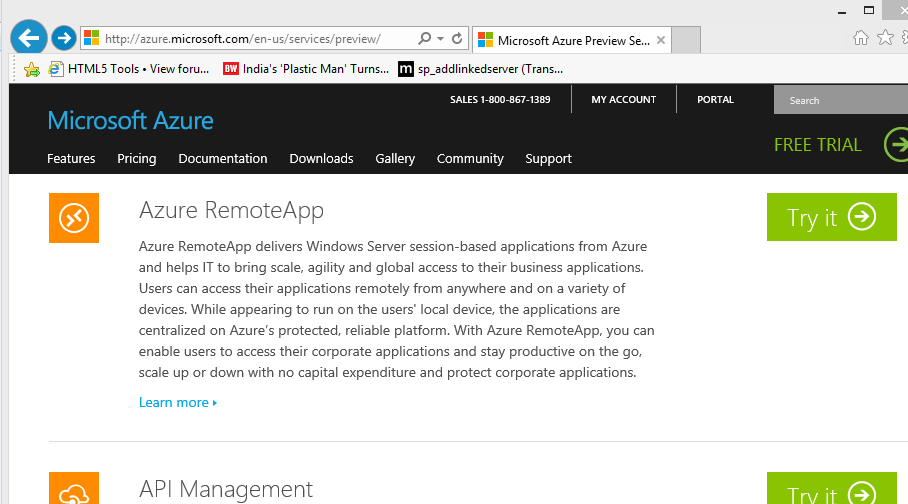
Since I have already signed up I get the following screen. I did receive an email today.
You may have to log in a couple of times during this installation.
The following is when you sign up for the first time.
If you have not signed up you would get this screen where you download the RemoteClient as
shown:
You install the client from the download link provided as shown:
RemoteApp Client starts off as shown.
Click Get Started and after logging in you will get to the client user interface as shown.
Microsoft RemoteApp Client interface have these RemoteAPP client demo apps which you will probably find on Azure RemoteApp service as well.
When I double click the Excel 2013 demo, the following screen is displayed. I do not see any of the extensions on this screen.
The Azure RemoteApp is a Windows APP on your desktop.
Now you know that you need to signup for the Azure RemoteApp (read the comment in pink)
When you close out you may see this screen displayed.
Your Azure RemoteApp may not be immediately accessible on the portal and you may have to wait out for an email from Microsoft when it is activated. It may take a couple of days to get this email. If you try to access it you may get a message that you are queued.
 After the activation in Azure you get a message as shown.
After the activation in Azure you get a message as shown.
Now if you login to the portal your Azure RemoteApp is activated.
Right now these are the items I have on Microsoft Azure and the RemoteApp is not in it because I have activated but not created a service.
I need to create a RemoteApp service to see it in my list of services.
I can quickly create a service by providing a name for the service as shown. Note that I had to shorten the name to be within what is required.
It will take a quite a bit of time (confess to being on a Wi-Fi connection) to provision the RemoteApp desktop client URL. Microsoft indicates something like 30 minutes to provision after which your service is ready to go.
Enjoy the service!
Please review this post before you proceed with this one:
http://hodentek.blogspot.com/2014/07/microsoft-offers-in-2014-desktop-as.html
In order to get on to it, you need to sign up by following this link:
http://azure.microsoft.com/en-us/services/RemoteApp
You will be directed to the next screen here where several services are
listed.
Scroll down and click on TryIt button for Azure RemoteApp as shown.
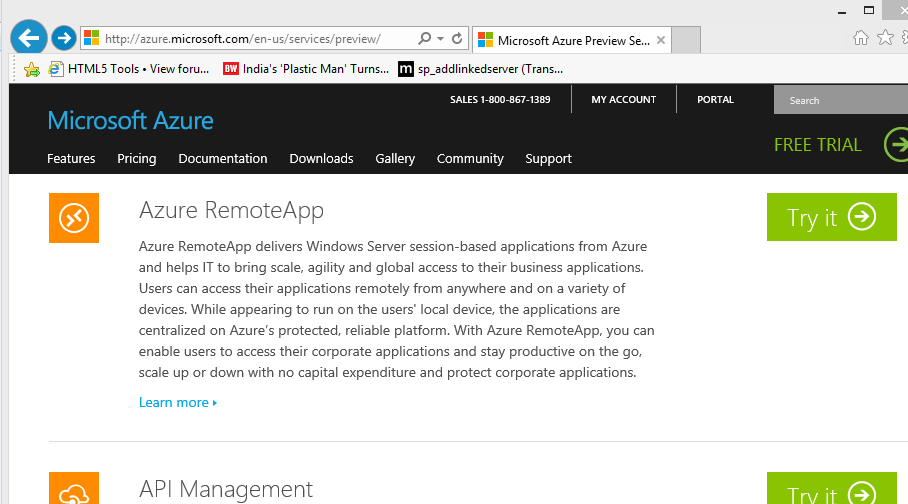
Since I have already signed up I get the following screen. I did receive an email today.
You may have to log in a couple of times during this installation.
The following is when you sign up for the first time.
If you have not signed up you would get this screen where you download the RemoteClient as
shown:
You install the client from the download link provided as shown:
RemoteApp Client starts off as shown.
Microsoft RemoteApp Client interface have these RemoteAPP client demo apps which you will probably find on Azure RemoteApp service as well.
When I double click the Excel 2013 demo, the following screen is displayed. I do not see any of the extensions on this screen.
The Azure RemoteApp is a Windows APP on your desktop.
Now you know that you need to signup for the Azure RemoteApp (read the comment in pink)
When you close out you may see this screen displayed.
Your Azure RemoteApp may not be immediately accessible on the portal and you may have to wait out for an email from Microsoft when it is activated. It may take a couple of days to get this email. If you try to access it you may get a message that you are queued.

Now if you login to the portal your Azure RemoteApp is activated.
Right now these are the items I have on Microsoft Azure and the RemoteApp is not in it because I have activated but not created a service.
I need to create a RemoteApp service to see it in my list of services.
I can quickly create a service by providing a name for the service as shown. Note that I had to shorten the name to be within what is required.
It will take a quite a bit of time (confess to being on a Wi-Fi connection) to provision the RemoteApp desktop client URL. Microsoft indicates something like 30 minutes to provision after which your service is ready to go.
Enjoy the service!












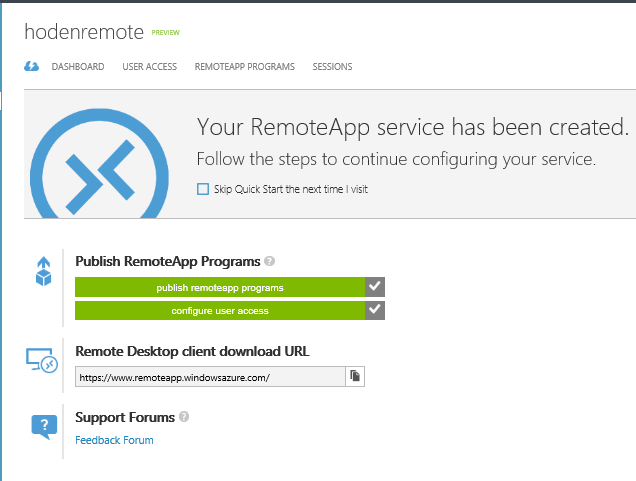

No comments:
Post a Comment