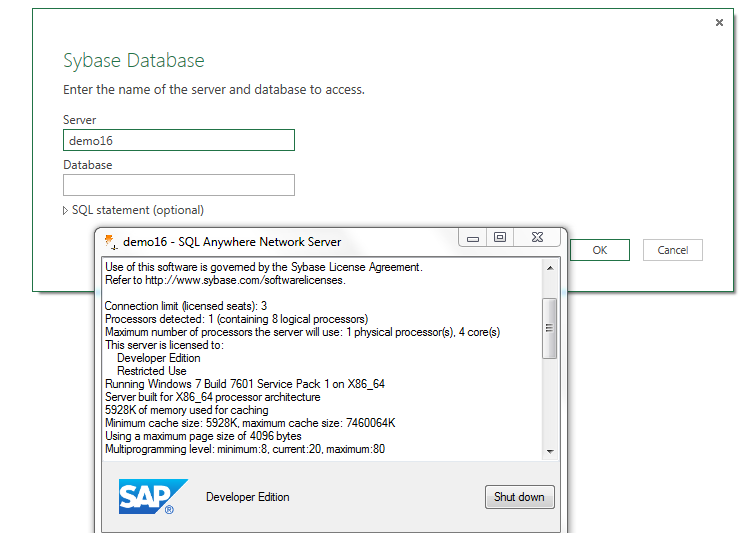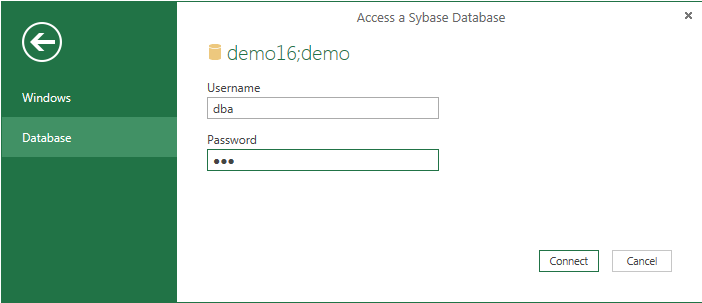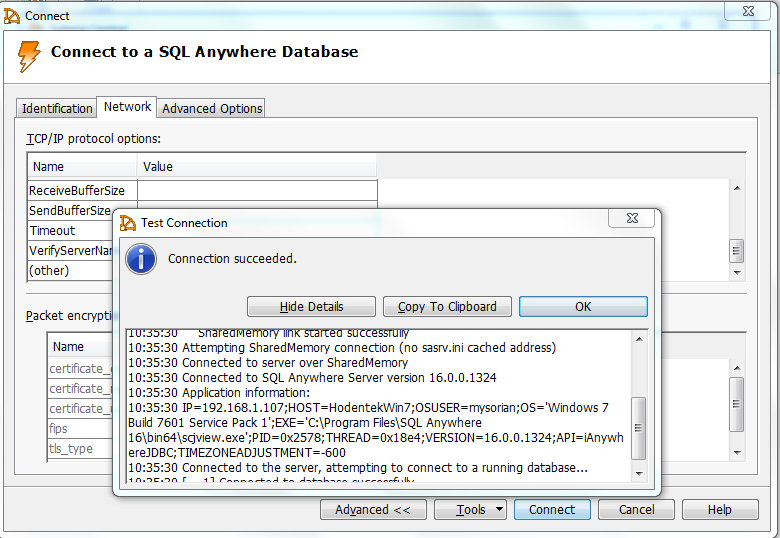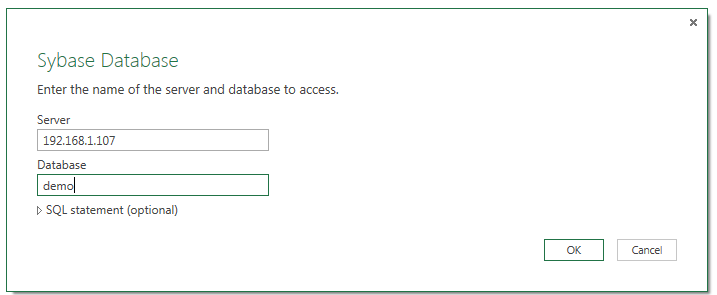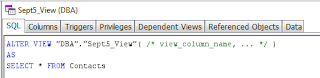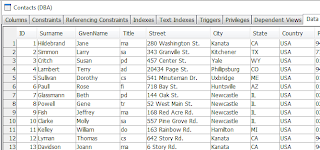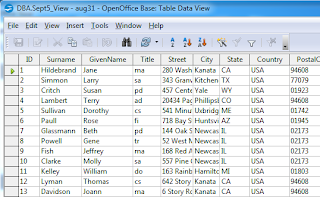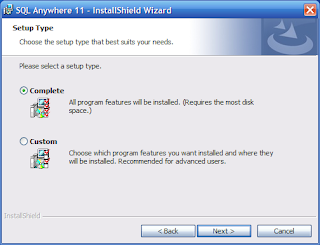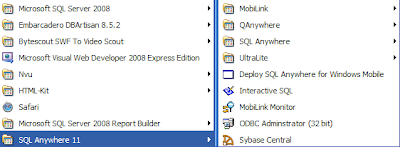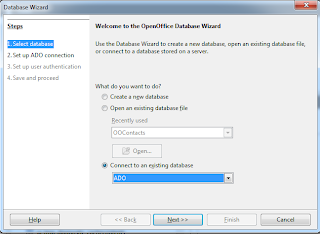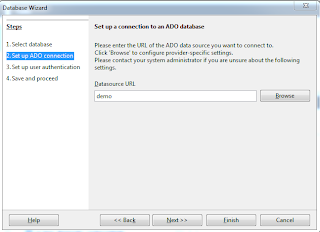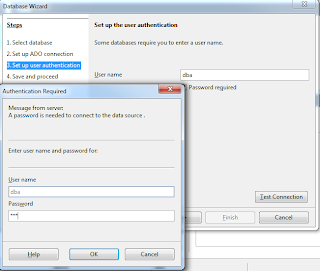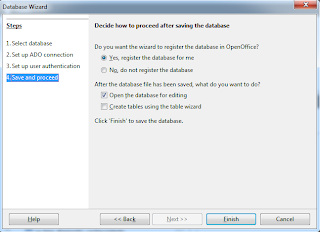In fact after having been acquired by SAP, I have not looked at this
Sybase product. Here are the links to my previous SQL Anywhere articles. Looks
like SQL Anywhere 10 was the last version I looked at. Here is a list
of articles I wrote on the older versions. It is possible some links are broken. I wrote few more articles during that time, I will have to search for them.
Deploymentof the MobiLink Synchronization Model Wizard in SQL Anywhere 10
MobiLink Synchronization Wizard in SQL Anywhere 10
Using Data Access Pages to Access Data on a SQL Anywhere 10 Database
Introducing Jasper (SQL Anywhere 10 Beta)
Migrating from Oracle 10G XE to SQL Anywhere 10
How to Access a SQL Anywhere Database with ColdFusion
Migrating an MS Access Database to SQL Anywhere with Migration Wizard
Using SQL Anywhere Database With a Web Services Server
Using DTS: Import From/Export To a Non-Microsoft Database--This page has disappeared
Creating Database Projects with SQL Anywhere Studio, Part 2
Creating Database Projects with SQL Anywhere Studio, Part 1
This is Sybase Central 10.
Sybase Central is like SQL Server's Management Studio, an interface where you can do most things. There was no Cloud Services when SQL Anywhere 10 was released but now with SQL Anywhere 16 you can connect to Cloud servers as well.

Deploymentof the MobiLink Synchronization Model Wizard in SQL Anywhere 10
MobiLink Synchronization Wizard in SQL Anywhere 10
Using Data Access Pages to Access Data on a SQL Anywhere 10 Database
Introducing Jasper (SQL Anywhere 10 Beta)
Migrating from Oracle 10G XE to SQL Anywhere 10
How to Access a SQL Anywhere Database with ColdFusion
Migrating an MS Access Database to SQL Anywhere with Migration Wizard
Using SQL Anywhere Database With a Web Services Server
Using DTS: Import From/Export To a Non-Microsoft Database--This page has disappeared
Creating Database Projects with SQL Anywhere Studio, Part 2
Creating Database Projects with SQL Anywhere Studio, Part 1
This is Sybase Central 10.
Sybase Central is like SQL Server's Management Studio, an interface where you can do most things. There was no Cloud Services when SQL Anywhere 10 was released but now with SQL Anywhere 16 you can connect to Cloud servers as well.
This is the Sybase
Central 16 here:
SQL Anywhere 16 is the latest version, You can download from
here:
To install SQL Anywhere 16 run the Setup.exe (805 KB) from the
download location. The following programs /Items will be added to Start | All
Programs as shown.
It has most
programs for both x36 and x64 versions.
RelayServer 16 is the new addition to the 10 version. This is where you should start your exploration. Use the sample database with the ODBC connection created during installation
Mahalo
RelayServer 16 is the new addition to the 10 version. This is where you should start your exploration. Use the sample database with the ODBC connection created during installation