Sybase Central 16 is a very nice interface and I never encountered any problem from its earliest version (I jumped in at version 9, may be). However, if you want to connect to a database and create tables; run queries; create views; create forms and reports you can use OpenOffice 4.0 which is very simple to use.
Main content is temporarily removed.
Sorry for the inconvenience,
Jay
I am restoring the original post for the following reasons:
1. It is an opportunity to get a feedback from the larger audience.
2. The described procedure is not wrong, but the 'odbc' confusion is not completely resolved. If and when this is resolved, the procedure will be useful in its entirety.
When you install SQL Anywhere 16 it comes with a 'demo' database and incidentally this has not changed from the earliest version to which I was exposed.
You can connect to the 'demo' server and create an ODBC connection as shown in the next image (note that you will be using a 32-bit driver):
Now launch OpenOffice 4.0 from its shortcut on the desktop and click Database as in the earlier post. You are already in Step 1.
In Step 2 select the demo ODBC connection and click OK.
In Step 3 provide 'dba' as username.
Click Test Connection. Provide 'sql' as the password.
Click OK.
You will see that you easily get connected.

In Step 4, save and proceed. For this example it was saved as SAP16.odf.
Click Finish. Now you see the Group O tables in the saved database.
Main content is temporarily removed.
Sorry for the inconvenience,
Jay
I am restoring the original post for the following reasons:
1. It is an opportunity to get a feedback from the larger audience.
2. The described procedure is not wrong, but the 'odbc' confusion is not completely resolved. If and when this is resolved, the procedure will be useful in its entirety.
When you install SQL Anywhere 16 it comes with a 'demo' database and incidentally this has not changed from the earliest version to which I was exposed.
You can connect to the 'demo' server and create an ODBC connection as shown in the next image (note that you will be using a 32-bit driver):
Now launch OpenOffice 4.0 from its shortcut on the desktop and click Database as in the earlier post. You are already in Step 1.
In Step 2 select the demo ODBC connection and click OK.
In Step 3 provide 'dba' as username.
Click Test Connection. Provide 'sql' as the password.
Click OK.
You will see that you easily get connected.

In Step 4, save and proceed. For this example it was saved as SAP16.odf.
Click Finish. Now you see the Group O tables in the saved database.
Note added in this reinstatement:
This looks great. But what is the problem and why did I try to retract?
Well the problem with this is none of the tables can be opened to see what they contain. There is a cryptic error message but no clue. My guess is that the ODBC driver that is installed with the software produces can architectural mismatch and therefore results in an error. I have posted this to OpenOffice forum, but I think the problem is the ODBC driver (probably not having the correct one). If I find some explanation, I will edit this post. I invite readers for suggestions.



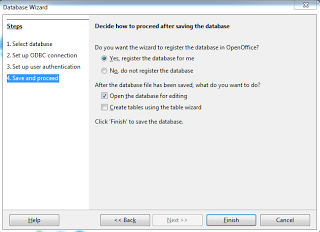


1 comment:
This can be a extremely successful publish for me. I have liked examining your publish. It's very helpful and also helpful publish. I'd really like to see your publish once again their valuable written content.
Post a Comment