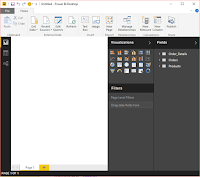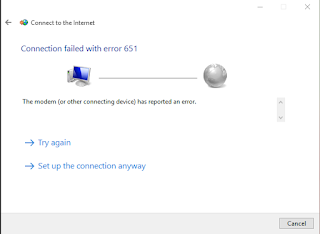Windows Bridges are coming to span all devices!
A single app platform to cover the whole Windows device family that includes PCs, Tablets, Phones, Surface Hub and to include in the future Xbox, Hololens and Raspberry PI.
On the heels of Windows 10, Microsoft is releasing four Windows Bridge toolkits that will bring over your existing code to Universal Windows Platform and add interesting capabilities such as,
Each toolkit provides tailored tools and run-time technologies for a chosen codebase as shown here. A separate toolkit for the codebases shown here:
A single app platform to cover the whole Windows device family that includes PCs, Tablets, Phones, Surface Hub and to include in the future Xbox, Hololens and Raspberry PI.
On the heels of Windows 10, Microsoft is releasing four Windows Bridge toolkits that will bring over your existing code to Universal Windows Platform and add interesting capabilities such as,
- Live tiles
- Active Notifications
- Windows Store in-app purchase
Each toolkit provides tailored tools and run-time technologies for a chosen codebase as shown here. A separate toolkit for the codebases shown here:
- Android apps available in Summer 105
- iOS apps Public developer preview available
- Classic Windows ()apps Work in Progress
- Web apps is available today