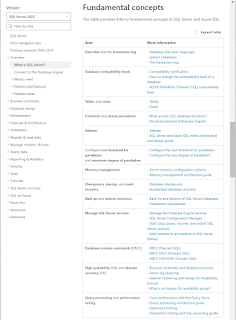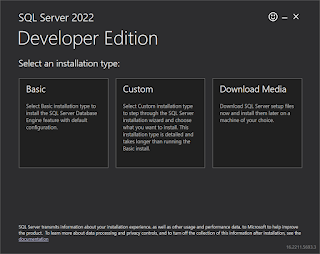This is a very important question. when I began using SQL Server for writing as well as for teaching, I used to take this for granted and used to store at the default location. Sometimes, I used to get into difficulty accessing the installation media as it was needed after a long interval and I would have made changes to my directory structure, or moved them to other places. However, it is very important where you save your SQL Server Installation media for a couple of reasons.
What's the need to save?
1. It provides a means for you to reinstall or repair your installation. You cannot do this task, if you do not have your installation media.
2. For Off-line installations, it is essential to have this media.
3. If you are having multiple installations, it ensures consistency. I used to have this media on a memory stick and have all my students install on their work stations.
What are suitable locations to save the media?
There are couple of options. Choose one that best suits your needs.
1. Local Drive: When you start installing you will find out how much space is needed on your computer's local drive. At a minimum, you need 6 GB of disc space for the custom installation with most options. If you include all extras it is about 8GB. In order to work comfortably, it can be about 10GB depending on the databases you are considering. Herein, some sample databases are assumed. The installation process brings up the space requirements during installation.
2. On a Network share. I could have set it up on the network share for my students, but I decided to give them a copy, if they wanted to play with it when not connected to the network.
3. If installation is on a virtual machine, an ISO would be suitable.
4. Mapped drive is another option.
5. On the Cloud: Cloud storage is yet another option. However, there may be cost in storage and data transfer involved. Latency is yet another factor to consider. Internet availability is most essential during the installation process.
The installation media folder can have any name of your choice. I usually accept the default name.
The SQL Server 2022 installation center's Option node is where you specify location of the media during installation.
I originally saved this media (SQL2022-SSEI-Dev.exe, 4191 KB) on my Download folder of the local drive.
On this blog (http://hodentekMSSS.blogspot.com), dedicated to SQL Servers you will find installation of SQL Server from SQL Server 2012 onwards. Even earlier ones are on my other blog, http://hodentek.blogspot.com