Read about the Azure new App Service here:
http://hodentek.blogspot.com/2015/03/microsofts-rolls-out-new-azure-app.html
and the pricing info here:
http://hodentek.blogspot.com/2015/03/azure-app-svc-pricing-highlights.html
You need to get to the Azure new portal here:
http://portal.azure.com
which takes you to the secure site here:
https://portal.azure.com/1cfd8109-1cce-4dbb-9a1c-80d0ebd45766#
I assume you have an Azure subscription. The site appears as shown.
NewPortal-01
The first thing you need to do is to click on +New at the very bottom at this
secure site.
Items that can be created in the new portal gets displayed as shown.
NewPortal-02
Click on Web+mobile. The items related to the new apps appear as shown.
NewPortal-03
Let us create a Mobile App to see what is needed. Click on Mobile App.
New Mobile App window is displayed as shown.
NewPortal-04
The exclamation mark in the Name field means that this has already been taken by
Microsoft. You need to create a new one. By providing a name you will be creating
a new API instance.
You can provide your own name and in the Package Settings you will be guided to a
UserDatabase for which you need to create one if you don't already have. Of course
you need to choose a Service Tier as the following image shows:
NewPortal-05
The pricing information is dispalyed for Premium, Standard and Basic. Here is
screen capture for the price range.
NewPortal_06
I do not see the Free and Shared ( I drop-off here!) perhaps you have to go back to the main site and
click on free trial. If you are ready to charge it to card go ahead and choose a tier appropriate to your needs.
http://hodentek.blogspot.com/2015/03/microsofts-rolls-out-new-azure-app.html
and the pricing info here:
http://hodentek.blogspot.com/2015/03/azure-app-svc-pricing-highlights.html
You need to get to the Azure new portal here:
http://portal.azure.com
which takes you to the secure site here:
https://portal.azure.com/1cfd8109-1cce-4dbb-9a1c-80d0ebd45766#
I assume you have an Azure subscription. The site appears as shown.
NewPortal-01
The first thing you need to do is to click on +New at the very bottom at this
secure site.
Items that can be created in the new portal gets displayed as shown.
NewPortal-02
Click on Web+mobile. The items related to the new apps appear as shown.
NewPortal-03
Let us create a Mobile App to see what is needed. Click on Mobile App.
New Mobile App window is displayed as shown.
NewPortal-04
The exclamation mark in the Name field means that this has already been taken by
Microsoft. You need to create a new one. By providing a name you will be creating
a new API instance.
You can provide your own name and in the Package Settings you will be guided to a
UserDatabase for which you need to create one if you don't already have. Of course
you need to choose a Service Tier as the following image shows:
NewPortal-05
The pricing information is dispalyed for Premium, Standard and Basic. Here is
screen capture for the price range.
NewPortal_06
I do not see the Free and Shared ( I drop-off here!) perhaps you have to go back to the main site and
click on free trial. If you are ready to charge it to card go ahead and choose a tier appropriate to your needs.



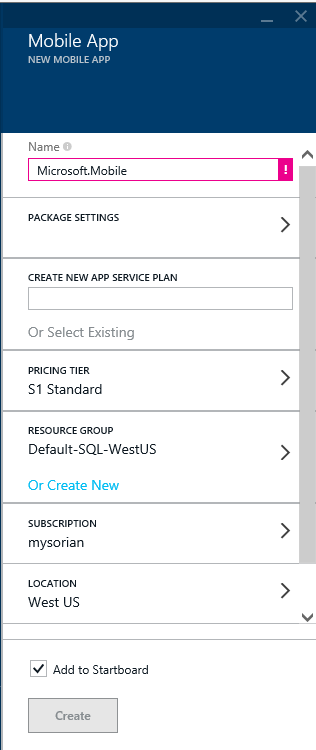



No comments:
Post a Comment