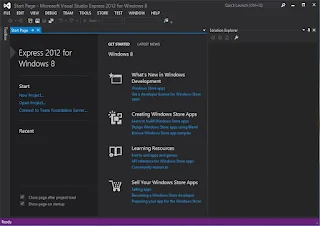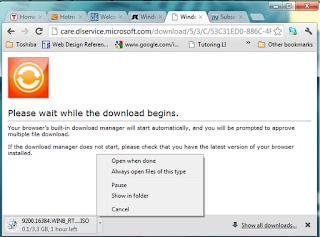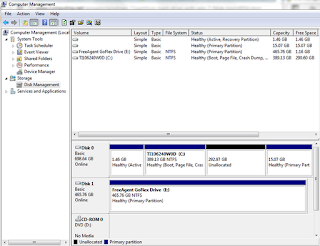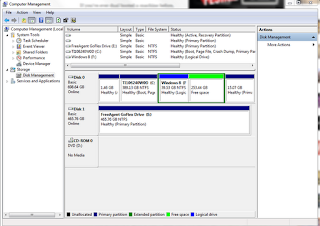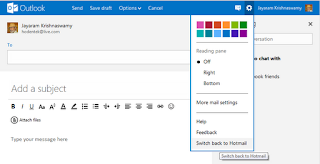The talking heads on CNBC were all talking about it. Looks like Windows 8 is drawing more admirers. Samsung has unveiled Ativ S with Windows 8 (related story here: http://www.csmonitor.com/Innovation/Horizons/2012/0831/Samsung-unveils-the-Ativ-S-the-first-ever-Windows-8-phone)
I have a Windows 7 Samsung' Focus and I will get a Windows 8 when it becomes generally available.
Can it beat the Android handsets? You bet, I am confident that it will. Microsoft stocks as well as that of Nokia will go up in a matter of mere 2 months. If you do not own them, now may be the time.
The new phone has a 4.8-inch Super AMOLED screen, a 1.5GHz dual-core processor, and an 8-megapixel rear camera paired with a 1.9-megapixel front-facing one. The phone will come in 16GB and 32GB flavors. It's 8.7mm thick.
Read the 10 things that Windows 8 phones does better than iPad here including how Internet Explorer 10 will best the Chrome:
http://www.csmonitor.com/Innovation/Latest-News-Wires/2012/0305/Ten-ways-Windows-8-outshines-the-iPad/1.-Windows-8-is-More-Personal-Than-iOS
I have a Windows 7 Samsung' Focus and I will get a Windows 8 when it becomes generally available.
Can it beat the Android handsets? You bet, I am confident that it will. Microsoft stocks as well as that of Nokia will go up in a matter of mere 2 months. If you do not own them, now may be the time.
The new phone has a 4.8-inch Super AMOLED screen, a 1.5GHz dual-core processor, and an 8-megapixel rear camera paired with a 1.9-megapixel front-facing one. The phone will come in 16GB and 32GB flavors. It's 8.7mm thick.
Read the 10 things that Windows 8 phones does better than iPad here including how Internet Explorer 10 will best the Chrome:
http://www.csmonitor.com/Innovation/Latest-News-Wires/2012/0305/Ten-ways-Windows-8-outshines-the-iPad/1.-Windows-8-is-More-Personal-Than-iOS