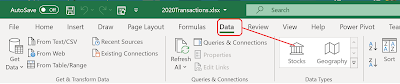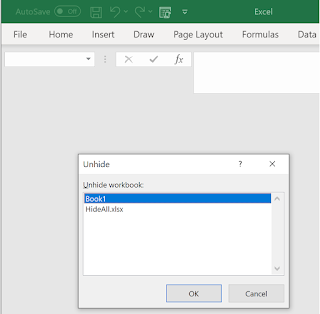Excel has a tool called Power Query which can be used to query data from many data sources, external data sources, or a source in an Excel worksheet, such as a table.
Here are the types of external data you can query using Excel.
Power Query Data Sources
Web page
Excel or CSV file
XML file
Text file
Folder
SQL Server database
Microsoft Azure SQL Database
Access database
Oracle database
IBM DB2 database
MySQL database
PostgreSQL Database
Sybase Database
Teradata Database
SharePoint List
OData feed
Microsoft Azure Marketplace
Hadoop File (HDFS)
Microsoft Azure HDInsight
Microsoft Azure Table Storage
Active Directory
Microsoft Exchange
Facebook
In the present post, you can see how you can query data in a worksheet, using Power query.
The following three steps show how you may do it.
In the above worksheet, I created a table. Inserted three rows of data and highlighted them. Then I clicked, Insert and, picked up Create Table from the drop-down. This gave me the second dialog Create Table pre-filled with my data. I then clicked OK to create a table as shown in the bottom of the above.
Now I clicked Data and Query and Connections. I then clicked the option From/Table Range to Open the Power Query Editor.
Now it is straight forward to query the Table in Excel worksheet.
More on Power Query here:
https://support.office.com/en-us/article/introduction-to-microsoft-power-query-for-excel-6e92e2f4-2079-4e1f-bad5-89f6269cd605