This is a fun program from the site here:
http://www.group-finity.com/Shimeji/
Download details are posted here:
http://hodentek.blogspot.com/2014/07/have-you-installed-java-on-your-windows.html
This video shows it all.
The zip folder as detailed in the previous link was downloaded to the Windows 7 (x64) bit computer and extracted to a folder in the C:/ drive. The folder contents are as follows.
As per my previous link I believe I have Java x64 bit installed on the computer. The jre7/bin/ was appended to the path.
If you want to enable it in the path go here:
http://hodentekhelp.blogspot.com/2014/08/what-is-path-in-windows-7-and-how-do.html
The readme file in Shimeji folder specifically says the following are required:
1. Windows XP or higher
2. Java 6, must be 32-bit
However despite the above the program still works although Shimeji-ee.exe does not work and throws the error mentioned previously in the link. The Shimeji-ee.bat also does not work.
Double click the executable jar file. The following window opens:
Just accept the default and click Use Selected. The desktop buddies or, the desktop mascots appear as shown.
You also get the Shimeji icon in the tray which you can double click and use the drop-down menu. To close the program click Bye Everyone!
Mahalo
http://www.group-finity.com/Shimeji/
Download details are posted here:
http://hodentek.blogspot.com/2014/07/have-you-installed-java-on-your-windows.html
This video shows it all.
The zip folder as detailed in the previous link was downloaded to the Windows 7 (x64) bit computer and extracted to a folder in the C:/ drive. The folder contents are as follows.
As per my previous link I believe I have Java x64 bit installed on the computer. The jre7/bin/ was appended to the path.
If you want to enable it in the path go here:
http://hodentekhelp.blogspot.com/2014/08/what-is-path-in-windows-7-and-how-do.html
The readme file in Shimeji folder specifically says the following are required:
1. Windows XP or higher
2. Java 6, must be 32-bit
However despite the above the program still works although Shimeji-ee.exe does not work and throws the error mentioned previously in the link. The Shimeji-ee.bat also does not work.
Double click the executable jar file. The following window opens:
Just accept the default and click Use Selected. The desktop buddies or, the desktop mascots appear as shown.
You also get the Shimeji icon in the tray which you can double click and use the drop-down menu. To close the program click Bye Everyone!
Mahalo



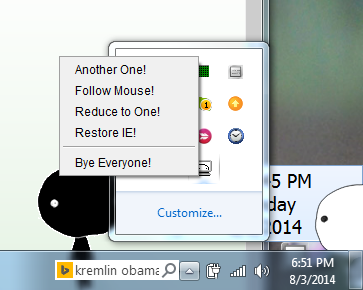

No comments:
Post a Comment