How the
problem surfaced:
I had
purchased a Windows 7 Home Premium 64-bit laptop from Toshiba on which I was
planning to do some work. Then Windows 8 Preview became available. This was
installed on a second partition of this machine. Sine Home Premium does not
support many of the things I wanted, I decided to buy and install Window 7
Ultimate 64-bit. I bought the Windows 7 Ultimate 64-bit from
evalueSoftware.com. I installed it on the Windows 7 Home Premium partition. The
installation went well except for a very serious problem. I could connect
neither to the internet nor to the other computers in my network (there other
windows 7 computers connected to the home group). Naturally I tried to see if
my network card was OK. I got a positive response to my ping and also the
second partition had no network-related problems. Digging deeper I found the Network
Adapter node in Device Manager was marked as ‘Other Device’ and the details
from system information is as shown:
I used my Repair
Disc for the Home Premium to get back into the original OS and looked at the
needed files for the adapters. The next section shows what they were. Although
I could determine the needed files for Wi-Fi and PCI Controller I was not sure
of what the other items in the previous picture of component errors including
the ‘Base System Devices’
Toshiba Satellite
P775-S7370 Laptop
Windows 7
Home Premium SP1 64-bit
HodentekWin7
Second
mini-port is same as first one
Since I
could get to these files from my other partition, I decided to try and
reinstall Windows 7 Ultimate x64 using the driver files available through my
other partition. When I tried to do so, I got the Windows message that the
files are not digitally signed.
I quote from
the General tab of the properties of the driver,
“Windows
cannot verify the digital signature for the drivers required for this device. A
recent hardware or software change might have installed a file that is signed
incorrectly or damaged, or that might be malicious software from an unknown
source. (Code 52)”
Hunt for the digitally signed drivers
I had to do
an extensive search for this elusive element. The network related driver names
are right. Attempt to point to the driver on the computer brings up the above
error messages and sometimes comes up with the statement that the drivers are
up to date.
Trying to get
the Intel® WiFi Link 1000 BGN driver from the Intel site landed me on this page
shown here:
Well this
could not come up well on my IE9.0 (done with errors) and so I needed to
install Mozilla. This was still not enough since you need an agent from a third
party shown in this next image.
Which of
course needed the latest Java and I had to get more of my caffeine shots.
With all
this the automatic discovery of drivers was not completed after running the program
for couple of hours! I thrashed the program and sent an angry note to Intel
regarding my views of this tool.
During this
hunt I searched everywhere and there were quite a few programs I downloaded
which were supposed to do the discovery and automatic update part. The problem
was, there was no network connection. Most of them needed registering which
means $$ and some of them downloaded at a minimum 7_zip, Real Player, Google
Chrome besides wanting to clean of my registry etc. Fortunately the network was
not working and I did not want to use them.
Fix for the Realtek PCIe GBE Family
Controller
The
following site provided the driver to update the driver on the computer:
After the
update the Device Manager displayed the controller as shown:
The details
of the updated driver are as shown:
Compare the
existing and updated versions.
Fix for the other devices marked
Basic etc.
I tried to
download the following:
Intel WiFi Link 1000
BGN Driver 13.1.1.1 for Windows 7
From the
Softpedia site here:
But the
setup.exe file did not find the driver for the WiFi on my computer but it did
upgrade couple of the drivers marked ‘Basic System Device’ all related to the System
Devices node in the Device Manager.
Here are
some screen shots of what they were:
Upgrading the Intel® WiFi Link 1000
BGN
The driver
needed to upgrade was finally found here:
The sp54841.exe
file when executed created files in the System32
folder which were used during the upgrade operation. It can be in either of the
folders; Drivers or DriverStore.
Here are
some property pages captured after the upgrade:
The file 8ay210ww.exe
(67.5 MB) was downloaded and installed. I am guessing that it negated an
earlier install and brought in files that would make the controller install without
errors. The files related to ‘Renesas’ were installed during this installation.
However it turned out that some changes might have influenced the second partition that corrupted the files (?? Need explanation here). Fortunately I had the original Windows 8 Preview and I installed the same in the second partition.
This finally
brought me back to the position I wanted to be in:
1st
Partition: Windows 7 Ultimate 64-bit
2nd
Partition: Windows 8 Preview
Read my posts
here:
http://www.csd.toshiba.com/cgi-bin/tais/support/jsp/modelContent.jsp?ct=DL&os=&category=&moid=3132883&rpn=PSBY1U&modelFilter=&selCategory=2756709&selFamily=1073768663
It pays to persist,
Aloha
It pays to persist,
Aloha









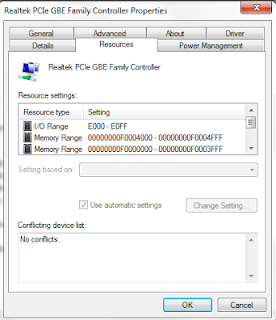














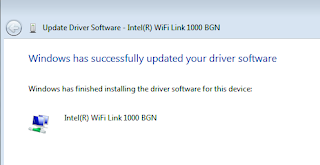



2 comments:
We specialize in Custom Computers, PC Repair, Custom DVR Security Systems, and PC Technical Support, serving Honolulu Hawaii over 13 years
Computer Repair Honolulu
Computer Repair Hawaii
Onsite Computer Repair Honolulu
Onsite Computer Repair Hawaii
On-site Computer Repair Honolulu
On-site Computer Repair Hawaii
This is what i am looking thanks for sharing .
redes wifi
Post a Comment