This post is about displaying a Mobile Report created by the SQL
Server Mobile Report Publisher after publishing the report to a SQL
Server Reporting Services which is actually the Web Portal URL of the
Reporting Services.
The present Reporting Services configuration is pertinent to SQL Server 2016 Reporting Services on the local machine.
While it should also be possible to publish it directly from the SQL Server Mobile Report Publisher, it was not possible because there were errors connecting to the Report Server although the SQL Server 2016 Database Engine; the Reporting Services were all up and running and an empty folder 'Reports' was created on the Web URL. I have not tried to verify the problem yet. This could be because of the constant upgrades coming to the OS automatically.
In this post, I consider uploading a report to the Web Portal URL after saving the file created by the SQL Server Mobile Report Publisher to a local folder.
You need to make sure the Reporting Services database is accessible which the same as the SQL Server Database Engine running; the Reporting Services has started and the Service and Web Portal URL have no problems.
Then use the Upload button on your Web Portal URL to upload the report created and saved (to local file system) to the computer. Once it gets uploaded the report gets into the WEB Portal URL as shown.
You can view each of them on the WEB Portal URL as well as shown here.
http://hodentek8/Reports_OHANA/mobilereport/Northwind
Herein http://hodentek8/Reports_OHANA is my Web Portal URL.
The present Reporting Services configuration is pertinent to SQL Server 2016 Reporting Services on the local machine.
While it should also be possible to publish it directly from the SQL Server Mobile Report Publisher, it was not possible because there were errors connecting to the Report Server although the SQL Server 2016 Database Engine; the Reporting Services were all up and running and an empty folder 'Reports' was created on the Web URL. I have not tried to verify the problem yet. This could be because of the constant upgrades coming to the OS automatically.
In this post, I consider uploading a report to the Web Portal URL after saving the file created by the SQL Server Mobile Report Publisher to a local folder.
You need to make sure the Reporting Services database is accessible which the same as the SQL Server Database Engine running; the Reporting Services has started and the Service and Web Portal URL have no problems.
Then use the Upload button on your Web Portal URL to upload the report created and saved (to local file system) to the computer. Once it gets uploaded the report gets into the WEB Portal URL as shown.
The
Northwind Report has three charts, the creation of one of them is
detailed in my earlier post here. I have just added two more grid items
this upload.
You can view each of them on the WEB Portal URL as well as shown here.
http://hodentek8/Reports_OHANA/mobilereport/Northwind
Herein http://hodentek8/Reports_OHANA is my Web Portal URL.
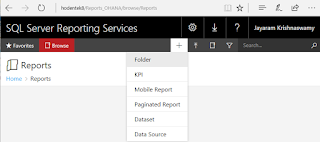

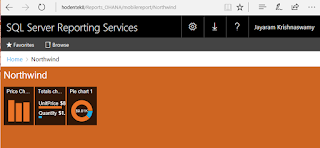


No comments:
Post a Comment