RavPower Filehub has a number of functionalities in one small device. What I have is a model called 'Seabird', a middle range device in the File hubs. They have one called 'Combi' a low end device and 'Pon' a higher end device.
It can also be used as a standby battery charger which you can use it to charge your cell phone battery. When the RavPower is fully charged, it could charge my Lumia 950 from 7% to 96% in two hours.
I am basically interested in file transfers from my phones which have reached limits for storage and I would like to have files on my own device rather than in the cloud. I think this device would do it.
I have just started using it and perhaps in a couple of days I should be able to verify its full potential. This is just the basic set up and it is fairly easy to use as you can read from the post.
You need to download software (from www.RavPower.com) for the device and they have software to go with the iOS, Windows, Android and Mac Platforms. Since I needed file transfer capability from both Lumia 950 and iPhone 6S, I downloaded the required files shown in this image.
FileHub Plus_V1.0.8.0.exe Windows
FileHub Plus V2.0.024.ipa iOS
Basic set up for file transfer:
RP-WD03_01.jpg
Run the downloaded executable (FileHub Plus_V1.0.8.0.exe) and the login window is displayed and hit the center REFRESH button. The device is discovered
RP-WD03_02.JPG
Highlight the device in the above and click Log In button to display the FileHub Plus login screen. Just click Login as the password is empty (you can change it later if you wish to).
RP-WD03_03.JPG
The password is blank and remove if any characters are in this field. If there are no errors then you should see this FileHub Plus dashboard.
RP-WD03_04.JPG
Click on Settings and review the Settings menu.
RP-WD03_05.JPG
The next image shows that I can connect to two of my windows devices on the Wi-Fi (from Network DNS Clients). One is a Toshiba Laptop and the other is a Toshiba Tablet.
RP-WD03_06.JPG
The basic set up is very easy and with the dashboard which is nicely arranged you can test out the other file operations.
It can also be used as a standby battery charger which you can use it to charge your cell phone battery. When the RavPower is fully charged, it could charge my Lumia 950 from 7% to 96% in two hours.
I am basically interested in file transfers from my phones which have reached limits for storage and I would like to have files on my own device rather than in the cloud. I think this device would do it.
I have just started using it and perhaps in a couple of days I should be able to verify its full potential. This is just the basic set up and it is fairly easy to use as you can read from the post.
You need to download software (from www.RavPower.com) for the device and they have software to go with the iOS, Windows, Android and Mac Platforms. Since I needed file transfer capability from both Lumia 950 and iPhone 6S, I downloaded the required files shown in this image.
FileHub Plus_V1.0.8.0.exe Windows
FileHub Plus V2.0.024.ipa iOS
Basic set up for file transfer:
- Install the Windows version of FileHub Plus.
- You connect your storage device to the Filehub with a USB Cable. The storage device in this case is the My Passport ULTRA from Western Dynamics.
- Turn on the Filehub device and hold the power for the Wi-Fi indicator at the center of the device above the power button. In the beginning it will flicker and then becomes steady.
- Now turn on your PC which is connected to a Wi-Fi network. Refresh the Wi-Fi Connections.
RP-WD03_01.jpg
Run the downloaded executable (FileHub Plus_V1.0.8.0.exe) and the login window is displayed and hit the center REFRESH button. The device is discovered
RP-WD03_02.JPG
Highlight the device in the above and click Log In button to display the FileHub Plus login screen. Just click Login as the password is empty (you can change it later if you wish to).
RP-WD03_03.JPG
The password is blank and remove if any characters are in this field. If there are no errors then you should see this FileHub Plus dashboard.
RP-WD03_04.JPG
Click on Settings and review the Settings menu.
RP-WD03_05.JPG
The next image shows that I can connect to two of my windows devices on the Wi-Fi (from Network DNS Clients). One is a Toshiba Laptop and the other is a Toshiba Tablet.
RP-WD03_06.JPG
The basic set up is very easy and with the dashboard which is nicely arranged you can test out the other file operations.







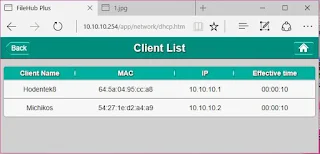

No comments:
Post a Comment