In this release (pretty big) you can remotely debug your Azure applications (Cloud services, Azure sites, and so on) with Visual Studio. A preview of Windows Azure Management Libraries for .NET is also included. Of course integrated sign-in is supported which means as far as resources are concerned it is a one stop service. Another enhancement is to do with Firewall management. In Windows Azure the firewall you configure surrounds the Azure services and you can manage them from client applications such as SSMS and Visual Studio with Windows Azure Firewall APIs. There is a new Windows Azure PowerShell as well.
Here is a complete list from Scott Guthrie's blog.
Here is my experience in installing Windows Azure SDK 2.2
I started with Visual Studio 2013 Express RC for web and clicked on the Get the SDK link which is listed as a project.
Looks like my Visual Studio 2013 RC for web is gone and is replaced by another program which is called a Express Preview for web in the shortcut but which is really.
Here is a screen showing signing on to windows Azure from the new program above.
Here is a complete list from Scott Guthrie's blog.
- Visual Studio 2013 Support
- Integrated Windows Azure Sign-In support within Visual Studio
- Remote Debugging Cloud Services with Visual Studio
- Firewall Management support within Visual Studio for SQL Databases
- Visual Studio 2013 RTM VM Images for MSDN Subscribers
- Windows Azure Management Libraries for .NET
- Updated Windows Azure PowerShell Cmdlets and ScriptCenter
Here is my experience in installing Windows Azure SDK 2.2
I started with Visual Studio 2013 Express RC for web and clicked on the Get the SDK link which is listed as a project.
This allowed me the download the Web Platform Installer 4.6 shown.
This begins the installation as shown for the SDK 2.2
Clicking Install begins checking for prerequisites etc. as shown.
This is what I see after this window disappears.
Then this shows up again.
Then I am asked to reboot. Actually this happened twice (?).
Rebooted the computer.
It came back with another screen similar to the previous one. The next two pictures shows all the installed items.
----------------------------------------
--------------------------
The Web Platform Installer came up again for reboot. I just dismissed it.
Anyway a bunch of changes were made and lots of new programs (versions in some cases) were added as shown.
Looks like my Visual Studio 2013 RC for web is gone and is replaced by another program which is called a Express Preview for web in the shortcut but which is really.
Here is a screen showing signing on to windows Azure from the new program above.
The interface has undergone a lot of changes but the basics of working with Windows SQL Databases has not changed that much and they are comprehensively documented in my book here, .
and in my blogs.







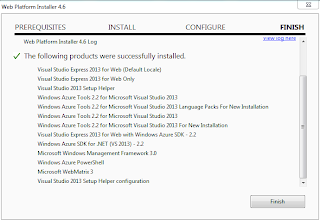


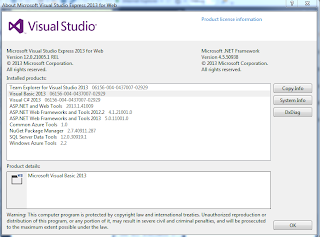



1 comment:
hi, Jayaram
thanks for using Microsoft WindowsAzure SDK 2.2. from the screen shot you posted, Azure SDK 2.2 should be installed success, and as you mentioned, some of the messages are not very clear to user. one error shown "cross-platform-command line tool" fail to install. if reboot the machine, this tool installation should success too. if you still run into any issue for installation Azure SDK 2.2, please submit an issue at https://github.com/WindowsAzure/azure-sdk-for-net/
or post the issue at http://www.windowsazure.com/en-us/support/forums/
thanks.
Ni
Post a Comment