However to print to a Canon Printer MP 210 connected to a Windows 7 computer from a WiFi networked computer you may face some problems. This notes describes in detail how you may successfully print from the networked computer.
Computer network details
- Acer Laptop computer running Windows 7 Ultimate RC. The MP210 Canon printer is connected to this computer.
- The Toshiba Laptop (Satellite P105-S6134) is WIFI networked with the Acer as well as several other desktops.
Follow these steps:
- Verify that you can print from the Acer computer to the connected Canon MP 210.
- When you Add a printer on the Windows XP the program prompts that a suitabe driver will be downloaded to the machine. If you go ahead it will indeed discover the MP 210 on Acer after some time as in Figure 1. However you will not be able to print.
- Use the Canon diagnostic tool and enter into Troubleshooting window and choose the option to download a new driver. It will take you to Canon site where you can download the driver. After downloading and installing the driver restart your computer so that the changes can take effect.
- First of all the discovered printer in step 2 would have disappeared and you need to browse for a printer again. This time it will discover the printer (make sure that Acer computer is on and running). Now you will be able to print from the Windows XP.
Here are some screen shots of the various steps above.
Figure 1: Shared Printers
Figure 2: OS Compatibility of printer
Figure 3: Downloading the driver
Figure 4: Installing the driver



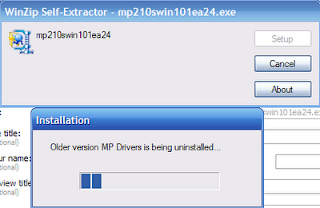

No comments:
Post a Comment