You want to learn working with Postgres and your computer is working off Windows OS like mine (Windows XP Pro). The first thing you my want to do is to download the Advanced Server from EnterpriseDB's web site as detailed in this article. Once you have the server you may want to create a database with which you can practice. This post shows you step by step how you may take this important step. Do not worry, this will not be a production server and this database is just for practice and give yourself maximum privileges. Do not worry about security even, that will have to be taken care of before you face the public.
Right click the Databases node to invoke a drop-down pick list
Click New Database... to open the new window as shown. You have to provide a name to the database. I have given MoveTable as the database name. When you installed you provided a owner name. You should be able to find this in this drop-down list. You may provide a comment to remind why you created this in the first place. For now you can accept other defaults in the Properties tab.
Also accept the defaults in the next tabbed page Variables.
In the Privileges page give Public (you will be the only 'Public') the maximum privilege as shown.
In the SQL tab you will see the script that will create the database.
When you click OK you will have created a database as you see in the databases node (Refresh if you have to)
Presently there is no table in this database as shown.
In the next step you will have to create a table, or import a table from another database, or even from another server. That will be in a future post.




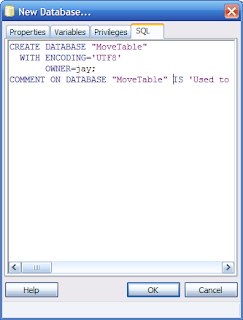



No comments:
Post a Comment