The main features of Web App Template were described in my previous post here:
http://hodentek.blogspot.com/2014/06/what-is-web-app-template.html
In this post a few more details will be described starting with the installation of the template. You need to have at least Visual Studio 2013 Express for Windows Update 2 for working with Windows 8.1 and Windows Phone 8.1 projects that you can take to the Windows Store.
Install the following two installers from CodePlex site here:
https://wat.codeplex.com/releases/view/120339
These are two files with the extension .vsix for Visual Studio 2013 Express for Windows or other supported software. There is one each for Windows 8.1 and Windows Phone 8.1.
After downloading (only Windows 8.1 was downloaded here) double click the extension icon to start installation. The installer dialog box is displayed as shown.
Click Install and it will proceed without a hitch. When you are installing make sure that all Visual Studio projects are closed.
Launch Visual Studio from its short-cut and click File | New Project... and you will see the standard project templates as shown.
Search for templates and the recently installed template will show up.
Provide a name and click OK. Now you have project based on Web App Template.
The next time you try to create a new project, the Web App Template will be available for you to choose as shown.
Here is the structure of the project with folders and files.
It is the config.json file that you need to tweak implementing features you want for your Store App. Note that this is licensed under Apache License 2.0.
http://hodentek.blogspot.com/2014/06/what-is-web-app-template.html
In this post a few more details will be described starting with the installation of the template. You need to have at least Visual Studio 2013 Express for Windows Update 2 for working with Windows 8.1 and Windows Phone 8.1 projects that you can take to the Windows Store.
Install the following two installers from CodePlex site here:
https://wat.codeplex.com/releases/view/120339
These are two files with the extension .vsix for Visual Studio 2013 Express for Windows or other supported software. There is one each for Windows 8.1 and Windows Phone 8.1.
After downloading (only Windows 8.1 was downloaded here) double click the extension icon to start installation. The installer dialog box is displayed as shown.
Click Install and it will proceed without a hitch. When you are installing make sure that all Visual Studio projects are closed.
Launch Visual Studio from its short-cut and click File | New Project... and you will see the standard project templates as shown.
Search for templates and the recently installed template will show up.
Provide a name and click OK. Now you have project based on Web App Template.
The next time you try to create a new project, the Web App Template will be available for you to choose as shown.
Here is the structure of the project with folders and files.
It is the config.json file that you need to tweak implementing features you want for your Store App. Note that this is licensed under Apache License 2.0.


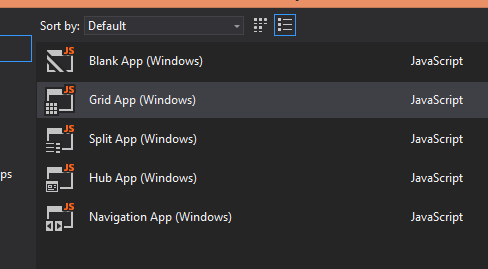




No comments:
Post a Comment