There are two tables Suppliers and Products.
To start with both tables have no Primary Keys
Products has SupplierID as one of its column which happens to be also in the Suppliers table.
Step 1:
You should get both the tables into the Database Diagram Pane.
Expand the database node in the SQL Server 200 Management Studio. Right click the Database Diagram folder and choose to create a New Database Diagram. The Database Diagram Pane opens up and a Add Table Window listing all the tables in the database opens. You can pick and choose tables to add and they appear in the diagram pane.------------------------------------------------------------------------------------------------------------------------------------
Step 2:
Set up Primary Keys for both tables  Right click Products Table in the Database Diagram of SQL Server 2008
Right click Products Table in the Database Diagram of SQL Server 2008From the drop-down menu choose Set Primary Key
Similarly set the Primary Key for the Suppliers table.
-------------------------------------------------------------------------------------------------------------------------------------
Step 3:
Establish the Primary Key / Foreign Key relationship
 Click on SupplierID on its left and hold-down the mouse and click on Supplier ID in Products table shown schematically in
Click on SupplierID on its left and hold-down the mouse and click on Supplier ID in Products table shown schematically in -----------------------------------------------------------------------
In the Tables and Columns window that pops-up verify that SupplierID in Suppliers table has a related item SupplierID in the Products table.
----------------------------------------------------------------------------
Click OK. The Foreign Key Relationship window pops-up as shown
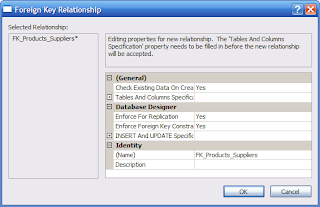
--------------------------------------------------------------------------------------------------
Expand INSERT And UPDATE specific item.
Click on an empty space in Delete Rule and Update Rule text boxes in the expanded items and set them for Cascade.
Click OK and try to save your work from the File menu. You will get a error message if you already have data in your tables.
--------------------------------------------------------------------------------------------------------------------------------------------------------
Step 4:
Enable saving of changes
In the Main menu click Options. In the window that pops-up deselect"Prevent saving changes that require table recreation"
Click OK
Now save the Database diagram and it will be saved with a name that you provide
Read about Referential Integrity in: http://en.wikipedia.org/wiki/Referential_integrity

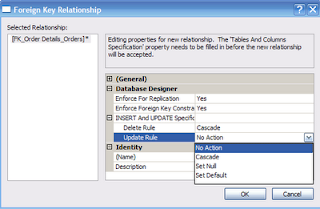

1 comment:
It is really helped me....
Thanks...
Post a Comment